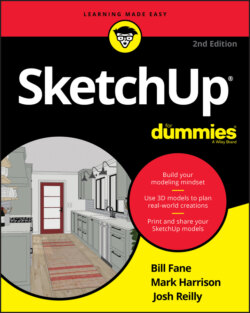Читать книгу SketchUp For Dummies - Mark Harrison - Страница 46
Using inferences to help you model
ОглавлениеA big part of using SketchUp’s inference engine involves locking and encouraging inferences — sometimes even simultaneously. At first, these actions seem a little like that thing where you pat your head and rub your stomach at the same time, but with practice, they get easier.
Locking inferences: If you hold down the Shift key when you see any of the first four types of linear inferences described previously, that inference gets locked — and stays locked until you release Shift. When you lock an inference, you constrain whatever tool you’re using to work only in the direction of the inference you locked.
Encouraging inferences: Sometimes, an inference you need doesn’t show upon its own. When this happens, you have to encourage it. To encourage an inference, hover your cursor over the part of your model you want to “infer” from and then slowly go back to whatever you were doing when you decided you could use an inference.
The following example illustrates how you might lock and encourage inferences to draw a 3D model. In Figure 3-14, suppose that you want to draw a line on the blue axis that’s parallel to the right-rear corner of the block, in the same plane as the rear face and as tall as the block. Here’s how you might use inferences to help you:
1 With the Line tool selected, encourage a From Point inference by hovering the cursor over the right-rear bottom corner of the block until you get an endpoint inference.
2 Now slowly move your cursor to the right, away from that corner, to encourage a From Point inference. Do not click that corner.A dotted red line should trail from the pencil point back to the cube’s corner to indicate that you’re traveling parallel to the red axis. Press and hold the Shift key to lock the line in the red direction.
3 Click to set the line’s starting point, release the Shift key, and then move the pencil up a bit, making sure it’s trailing a blue line.
4 Press and hold down the Shift key to lock the line in the blue direction as you draw the line.The blue line inference becomes thicker to show that the line is locked in the blue direction.
5 Move the cursor to the right-rear vertical edge of the cube while continuing to hold down the Shift key.
6 When the inference to the Midpoint appears, click to set the endpoint of your new line.
Behold! You have a vertical line that meets all the specifications!
Edges must lie in the same flat plane before a face can be made. Without inferences, it’s all too easy to create a series of edges that would do Escher proud. Even just three edges that appear to connect at their ends may not be connected when viewed from a different angle.
FIGURE 3-14: Lock and encourage inferences as you draw new geometry in relationship to existing geometry.