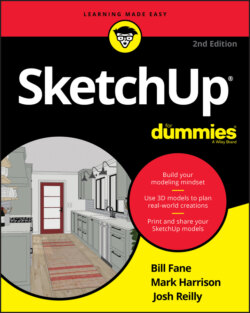Читать книгу SketchUp For Dummies - Mark Harrison - Страница 50
Zooming in and out
ОглавлениеHold your empty glass at arm’s length. Bring the glass rushing toward you, stopping just short of smashing you in the nose. Now throw the glass across the room, noticing how it shrinks as it gets farther away. That, in a nutshell, describes the Zoom tool. We couldn’t figure out why the glass was getting bigger, but then it struck us …
You use Zoom to get closer to (and farther from) your model. If you’re working on something small, you zoom in until it fills your modeling window. To see everything at once, zoom out. Figure 3-16 is a demonstration.
FIGURE 3-16: Use the Zoom tool to get closer to the action.
As you’re drawing in SketchUp, you zoom in and out of your model all the time. The following tips make zooming quick and easy:
To zoom in and out, roll your mouse’s scroll wheel. When you stop scrolling, you stop zooming and revert to your active tool.
As you scroll, SketchUp zooms in on your cursor. Position the cursor over whatever part of your model you want to see closer (or farther away).
Use Zoom Extents to see everything. Click the Zoom Extents button on the toolbar to have your model fill the screen.