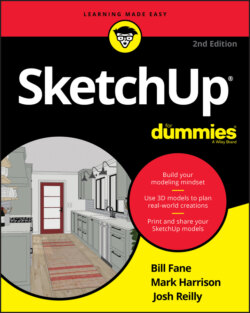Читать книгу SketchUp For Dummies - Mark Harrison - Страница 58
Moving things
ОглавлениеUsing the Move tool usually involves several steps:
1 Tap the spacebar to invoke the Select (E) tool.
2 Select the entity or entities that you want to move.
3 Activate the Move tool.
4 Click a starting point for the move and then move the cursor.As with most SketchUp tools, it’s best not to hold the mouse button down while moving; just click at the destination.
5 Click the destination point.
The maneuver isn’t complicated, but getting the hang of it takes a bit of practice.
Here are tips for using the Move tool successfully:
Click, move, and click; don’t drag your mouse. Many new SketchUp users are tempted to move stuff by clicking and dragging. That works, but in the long run, moving things is harder that way. Instead, practice clicking to pick something up, moving your mouse without holding down any buttons, and clicking again to put down whatever you’re moving.
Click a point that will let you position whatever you’re trying to move. Figure 3-20, for example, shows two boxes. To stack one on top of the other precisely, you can’t just click anywhere on the first box and move it over the other one. You have to click the bottom corner of the soon-to-be top box and move the cursor over the top corner of the bottom box.
Press the Esc key to cancel a move operation. When you start to move something (on purpose or accidentally), it’s tempting to use Move to put things back the way they were. Inevitably, Move messes up your model. Instead, the quickest and easiest way to get out of a Move operation and keep your model intact is to tap the Esc key.
Watch for helpful inferences. To move something in one of the colored directions, wait until you see the dotted On Axis linear inference appear; then hold down Shift to lock yourself in that direction. For more information about using SketchUp’s inference engine, check out the earlier section “Keeping an eye out for inferences.”
Move precisely with the Measurements box. You can move things precise distances with the Measurements box; see “Injecting accuracy into your model” earlier in this chapter.
Watch where you are going. In the current release of SketchUp, if you orbit during the move so that you can no longer see the starting point on the selected objects, the objects become semitransparent, allowing you to find the desired destination point more easily.
FIGURE 3-20: To move things precisely, choose precise points to grab things and put them down.