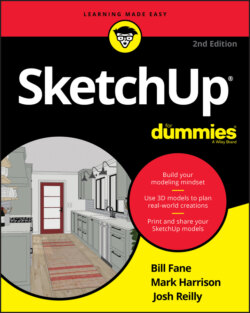Читать книгу SketchUp For Dummies - Mark Harrison - Страница 62
Making copies with the Move tool
ОглавлениеLots of folks spend time hunting around in SketchUp, trying to figure out how to make copies. It’s very simple: You just press a modifier key — a key on your keyboard that tells SketchUp to do something different — while you’re using the Move tool. Instead of moving something, you move a copy of it. Here are a couple things to keep in mind:
Press the Ctrl key (Mac: Option) to create a copy. You can press the modifier key before or after you click the entity you want to move. When the Move tool is in Copy mode, a little + appears next to the Move cursor, and your copy moves when you move your mouse. Figure 3-23 shows this in action.If you decide that you don’t want to make a copy, just press the Ctrl key (Mac: Option) again to toggle back to Move; the + sign disappears.
Copying is just like moving except that you’re moving a copy. All the rules for using the Move tool apply to making copies too.FIGURE 3-23: Press Ctrl (Mac: Option) to tell SketchUp to make a copy while you move something.
To make more than one copy at a time, use the Measurements box. Suppose that you want to make five equally spaced copies of a column, as shown in Figure 3-24. First, move a copy to where you want the last column to be; then type 5/ and press Enter. SketchUp makes five copies of the column and spaces them evenly between the first and last column in the row. Neat, huh? To set a precise distance between your copies, move a copy to set the distance between each copy, type 5x, and press Enter.
FIGURE 3-24: Use the Measurements box to make multiple copies.