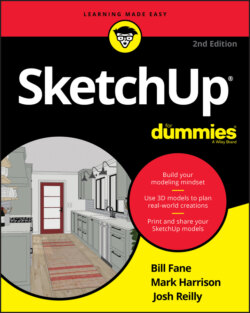Читать книгу SketchUp For Dummies - Mark Harrison - Страница 52
Drawing and erasing edges with ease
ОглавлениеHere’s the secret to modeling anything you want in SketchUp: Learn to use the Line tool without having to think too much about it. You use the Line tool to draw individual edges, and because SketchUp models are really just fancy collections of edges (carefully arranged, of course), anything you can make in SketchUp, you can make with the Line tool.
SketchUp models are made up of edges and faces. Any time you have three or more edges that form a closed shape and are on the same plane, SketchUp creates a face. If you erase an edge that defines, or borders, a face, the face disappears too. Take a look at the section “All about Edges and Faces” earlier in this chapter for more information on the relationship between edges and faces.
Drawing edges is simple. Just follow these steps:
1 Start the Line tool.Pressing the L key activates the Line tool.
2 Click where you want your line to begin.
3 Move your cursor to the desired endpoint for your line, and click again to end.As you move the cursor, notice how SketchUp stretches a rubber band back to the starting point. When you select the endpoint, the Line tool draws the line and then autorepeats, automatically starting a new line at the end of the previous one you drew.
4 When you want the Line tool to stop drawing lines, tap the Esc key to snip the line at the last spot you clicked.
SketchUp lets you draw lines in two ways: You can use the click-drag-release method or the click-move-click one. We highly recommend training yourself to click-move-click. You’ll have more control, and your hand won’t get as tired. When you draw edges by clicking and dragging your mouse (click-drag-release), you’re a lot more likely to “drop” your line accidentally. Because the Line tool draws only straight lines, think about using it less like a pencil (even though it looks like one) and more like a spool of sticky thread.
The Eraser tool is specifically designed for erasing edges. Activate it by pressing the E key and then click the edges you want to delete. You can also drag over edges with the Eraser, but that’s a little harder. To erase several edges at the same time, select them (selecting is explained in the upcoming section “Selecting what you mean to select”); then start the Eraser tool.