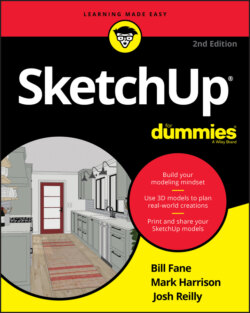Читать книгу SketchUp For Dummies - Mark Harrison - Страница 64
Using Rotate (Q): The basic method
ОглавлениеFollow these steps to rotate things in your model:
1 Select everything you want to rotate.
2 Activate the Rotate (Q) tool.
3 Click to establish an axis of rotation.Your axis of rotation is the theoretical line around which your selected entities will rotate; picture the axle of a wheel. Although it’d be nice if SketchUp drew the axis of rotation in your model, you just have to imagine it. As you move the Rotate tool’s big protractor cursor around your screen, the cursor sometimes changes orientation and color. When you hover over a face, the cursor realigns itself to create an axis of rotation that’s perpendicular to that face. When the cursor is red, green, or blue, its axis of rotation is parallel to that colored axis. You can (and should) use inference locking when you’re using the Rotate (Q) tool. Just hover over any face in your model that’s perpendicular to the axis of rotation you want, hold down the Shift key to lock in that orientation, and click where you want your axis to be. See “Using inferences to help you model” earlier in this chapter to read all about it.
4 Click again to start rotating.Clicking part of the thing you’re rotating is helpful, especially if you’re rotating visually instead of numerically (by typing an angle).
5 Move your mouse; then click again to finish rotating.If you like, now is a good time to type a rotation angle and press Enter. As with everything else in SketchUp, you can be as precise as you want or need to be.