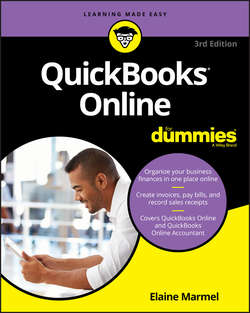Читать книгу QuickBooks Online For Dummies - Marmel Elaine - Страница 12
На сайте Литреса книга снята с продажи.
Part 1
Getting Started with QBO and QBOA
Essentials and Plus with Payroll
ОглавлениеIf an end user signs up for QBO Essentials or Plus on his own and creates his own company, he can create the company using the Plus Payroll option, or later he can sign up for QBO Payroll (QBOP) separately. An accountant also can create the company that uses QBOP for a client. For details, see the section “Addressing Payroll Needs” later in this chapter.
What Does It Cost?
The big question: What’s it cost? The price is dependent primarily on the QBO version you choose.
If you are an end user who signs up on your own for a QBO subscription, the price per month as of the date this book was written appears in Table 2-1.
TABLE 2-1 QBO Subscription Pricing
The prices shown in Table 2-1 are monthly subscription prices, and, at the time I wrote this, the sale price was good for six months. In some cases, when you sign up, you’ll be offered the option to pay for an entire year. And, paying for a full year might turn out to be less expensive than paying on a monthly basis.
At the time I wrote this, Intuit offered a bundle for the Self-Employed version – QBO and TurboTax for $12/month instead of the regular price of $17/month.
You’ll receive a bill on a regular basis from Intuit. Intuit gives you a free 30-day trial that includes payroll processing along with the rest of the subscription’s features. If you opt to continue QBO Payroll after the 30-day trial, your subscription fee increases. The free trial also includes the Payments app, which gives you the ability to process online and mobile payments with rates per use as low as 1.75 percent + 25 cents per swipe and 50 cents per bank payment/ACH.
If you opt for a 30-day free trial, you won’t get the sale price for the subscription. But, if you “buy now,” Intuit gives you a 60 day, money-back guarantee on your purchase.
If you are an accounting professional, you can sign up for the Wholesale Pricing program and use QBOA for free. If you create a client’s company as part of the Wholesale Pricing program and you manage the client’s subscription, Intuit sends you the bill for the client’s subscription. It is your responsibility to bill the client for the QBO subscription. The bill you receive from Intuit is a single consolidated bill for all the QBO subscriptions you manage. For a little more information on the Wholesale Pricing program, see Chapter 11. But, for the complete skinny on the Wholesale Pricing program, contact Intuit. Note that accounting professionals might be able to get QBO for their clients at a reduced price.
If an accounting professional creates a company through QBOA, the company does not come with a 30-day free trial. Instead, at the time the accounting professional creates the company, he must provide a payment method to ensure uninterrupted service.
If your client initially sets up QBO with his or her own subscription, you can move that existing QBO subscription to your consolidated bill at the discounted rate. And, if your arrangement with your client doesn’t work out, you can remove the client from your consolidated bill, and the client can begin paying for his own subscription.
Addressing Payroll Needs
QBO can handle payroll regardless of whether an end user or an accountant creates the QBO company.
If an end user signs up for QBO Essentials or Plus on his own, he can create his own company using the appropriate “with Payroll” option – Enhanced or Full Service Payroll – or, after the fact, he can sign up for QBO Payroll from the Employees screen (see Figure 2-1).
FIGURE 2-1: If you sign up for QBO on your own, you can turn on payroll from the Employees screen.
The distinction between the two options, besides price, is that you choose Enhanced Payroll if you want to prepare payroll on your own; for details on preparing payroll in QBO, see Chapter 9. Alternatively, you can subscribe to QBO Full Service Payroll, which integrates with QBO, where Intuit prepares payroll for you.
It’s easy to get confused here … I know I was. Intuit also offers another payroll product, Intuit Full Service Payroll, which is a standalone product that doesn’t integrate with QBO.
Both Enhanced and Full Service QBO Payroll sport the following features:
❯❯ Paying employees with printed checks or by directly depositing paychecks
❯❯ Automatically calculating tax payments and paying them electronically
❯❯ Processing Federal and State quarterly and annual reports and preparing W-2 forms
❯❯ Processing payroll for employees in multiple states
❯❯ Keeping payroll tax tables up to date without having to install updates like you do with the QuickBooks desktop product
❯❯ Using the QBO Payroll mobile app to pay employees, view past paychecks, electronically pay taxes, and electronically file tax forms
If an accountant who is not enrolled in the Intuit Wholesale Pricing program creates a QBO Essentials or Plus company for a client, the client company can turn on QBO payroll (QBOP) from the Employees screen in the client's company (refer to Figure 2-1). Clients can prepare payroll for themselves or accounting professionals can manage all payroll functions for clients.
If the accountant is enrolled in the Intuit Wholesale Pricing program and creates a QBO Essential or Plus company for a client as part of the program, the accountant can set up the QBO company to use QBO Payroll (QBOP).
Last, an accountant can add an Intuit Full Service Payroll subscription to a client company subscription through QBOA, regardless of whether he or she is enrolled in the Wholesale Pricing Program.
Switching from QuickBooks Desktop
At this point (or maybe earlier than now), you might have been wondering if you can easily switch to QBO if you have been a QuickBooks desktop program user. And, the answer is yes. Chapter 12 provides details on importing QuickBooks desktop data into QBO. And, the import process doesn’t affect your original desktop company; it’s still available via the desktop product. After you import your data into QBO, you should run the Profit & Loss report and the Balance Sheet using the Accrual method for all dates from both QBO and QuickBooks desktop to ensure both versions show the same information.
And, if you want some reassurance that you’ll get the same accurate information from QBO that you got from QuickBooks desktop, you can “run in parallel” for a time period you specify. For example, you might decide to enter all your transactions in both versions of the software for one month; at the end of that time, you can run reports from both products and make sure you see the same information.
Although you can continue to use the QuickBooks desktop, once you make the switch to QuickBooks Online, be aware that no synchronization occurs between QuickBooks desktop and QBO. So, changes you make in one are not reflected in the other. Unless you’re temporarily running in parallel, continuing to use both products could really mess up your books, because you might accidentally enter transactions into one product and not the other.
Where Add-On Apps Fit In
QBO doesn’t operate as a complete, standalone accounting solution. It has functional limitations. The section “Addressing payroll needs” highlights one such limitation – and shows how you can use Intuit add-ons to achieve more functionality in QBO. And, earlier in this chapter I briefly mention Intuit’s Payments app, which supports electronic customer payment processing and integrates with QBO.
But those aren’t the only apps available for QBO; third-party developers have been creating apps to enhance the functionality of QBO. And, over time, you can expect more apps to be developed.
You can click the Apps link in the Navigation bar that runs down the left side of QBO to visit the App Center and explore available apps (see Figure 2-2).
FIGURE 2-2: Take a trip to the App Center to search for additional functionality for QBO.
Click any app to navigate to a page that describes the app, provides pricing information, and often provides a video about the app (see Figure 2-3).
FIGURE 2-3: When you click an app in the App Center, you see details for the app.
Although add-on apps can provide additional functionality in QBO, some functionality is still missing; no doubt, that functionality will appear over time. For example, using QBO, you can’t
❯❯ Track your balance sheet by class
❯❯ Process more than 350,000 transactions annually
❯❯ Track labor costs
❯❯ Manage a robust inventory
❯❯ Prepare and track progress invoices
But apps are making inroads to eliminating these limitations. For example, Lettuce, an app that provided advanced inventory management features for QBO, did such a fine job of handling inventory functions that Intuit acquired Lettuce for the purpose of integrating it into QBO.