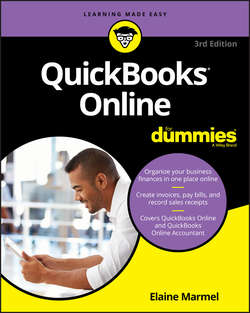Читать книгу QuickBooks Online For Dummies - Marmel Elaine - Страница 2
На сайте Литреса книга снята с продажи.
Introduction
ОглавлениеHave you been thinking about moving your accounting into a web-based product? Are you a QuickBooks desktop user who wants to stick with something you know but wants the flexibility of a web-based product? Are you interested in finding out more about Intuit’s web-based product, QuickBooks Online (QBO)? Are you an accountant who is considering beginning to support your QuickBooks clients via QuickBooks Online Accountant (QBOA)? If you answered yes to any of these questions, this book is for you.
QuickBooks Online and QuickBooks Online Accountant are web-based accounting solutions from Intuit. Don’t be fooled; they are not the desktop product migrated to the web. They’ve been built from the ground up to function on the Internet.
About This Book
Intuit’s web-based accounting product is really almost two products: end users who want to do their accounting on the web use QBO, whereas accountants use QBOA, which enables the accountant to log in to a client’s books and make changes and queries as needed. Although much of QBO and QBOA look and behave alike, QBOA incorporates tools that an accountant needs while working on a client’s books. And accountants need to manage multiple client companies, whereas end user clients typically do not.
QBO and QBOA are not for everyone. Before you commit to Intuit’s web-based solution, you need to explore the available editions and examine the requirements for the products.
Because these products are both similar and different, I’ve divided this book into three parts. In the first part of the book, I examine what QBO and QBOA are – and what they aren’t – and I describe what you need to be able to use QBO and QBOA. I explain the various editions available and the product costs at the time I wrote this book, and I describe the features available. And in Chapter 1, you’ll find some information about the available interfaces for QBO and QBOA (you can work with the products using a browser or using an app).
The second part of the book focuses on using QBO and is aimed at the end user; but, the accountant who opens a client’s company via QBOA will be able to use the same tools that the end user uses to manage lists, enter transactions, and print reports.
The third part of the book is aimed at the accountant and covers using QBOA.
I don’t pretend to cover every detail of every feature in QBO or QBOA. Instead, I focus on covering the tools I think most users will need as they navigate QBO and QBOA.
As I discuss in Chapter 2, there are different versions of QBO; I used QBO Plus as I wrote this book because it contains the most features. Users of other versions might find references in this book to features they don’t have because they aren’t using the Plus version.
Before we dive in, let’s get a few technical convention details out of the way:
❯❯ Text that you’re meant to type as it appears in the book is bold. The exception is when you’re working through a list of steps: Because each step is bold, the text to type is not bold.
❯❯ Web addresses and programming code appear in monofont. If you’re reading a digital version of this book on a device connected to the Internet, note that you can tap or click a web address to visit that website, like this: www.dummies.com.
❯❯ You can use QBO and QBOA from the Windows app for QBO and QBOA or from Chrome, Firefox, Safari, or Internet Explorer; at the time I wrote this book, you could use QBO and QBOA with Microsoft Edge, but you could not use Edge to export to the QuickBooks desktop product. In my experience, QBO and QBOA function best in Chrome. For that reason, I’ve devoted The Part of Tens chapters in this book to Chrome so that, if you aren’t familiar with Chrome, you can get up and running more quickly.
❯❯ When I discuss a command to choose, I’ll separate the elements of the sequence with a command arrow that looks like this: ⇒. For example, when you see Chrome Menu ⇒ Settings, that means you should click the Chrome Menu button (on the right side of the Chrome screen – see Chapter 16 for a description of Chrome’s screen elements) and, from the drop-down menu that appears, click Settings.
Foolish Assumptions
I had to assume some things about you to write this book. Here are the assumptions I made:
❯❯ You know that you need to manage the accounts for your business, and you might even have some sort of setup in place to record this information. I don’t assume that you know how to do all that on a computer.
❯❯ You have some interest in managing the accounts for your business using a web-based product.
❯❯ You are probably but not necessarily a QuickBooks desktop edition user.
❯❯ You have a personal computer (that you know how to turn on) running Microsoft Windows Vista, Windows 7, Windows 8.1 or Windows 10. I wrote this book using Windows 10.
❯❯ You might have purchased an edition of QuickBooks Online, but not necessarily.
Icons Used in This Book
Think of these icons as the fodder of advice columns. They offer (hopefully) wise advice or a bit more information about a topic under discussion.
This icon points out juicy tidbits that are likely to be repeatedly useful to you – so please don’t forget them.
Danger, Will Robinson, danger! Well, okay, it’s really not life-threatening. In this book, you see this icon when I’m trying to help you avoid mistakes that can cost money.
Beyond the Book
In addition to the content in this book, this product also comes with a free access-anywhere cheat sheet that gives you keyboard shortcuts for QBOL and QBOL Accountant and some handy tool buttons in QBOL. To get this cheat sheet, simply go to www.dummies.com and search for “QuickBooks Online For Dummies Cheat Sheet” in the Search box.
Where to Go from Here
Simply turn the page. Seriously. You can dive in anywhere you want and come back as often as you like. You don’t have to read through this book cover to cover, because each section stands alone and provides step-by-step instructions for common tasks. You should consider this book a reference that you use when you need it.
That said, if you’re just getting started with QBO or QBOA, you might want to turn the page and follow, in order, the chapters in Part 1. Then feel free to explore any topic you like, using the table of contents or the index to help you find a topic.