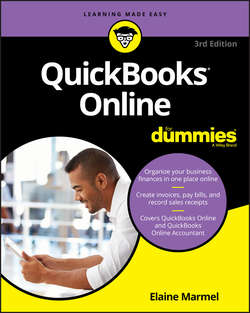Читать книгу QuickBooks Online For Dummies - Marmel Elaine - Страница 6
На сайте Литреса книга снята с продажи.
Part 1
Getting Started with QBO and QBOA
To browse or not to browse …
ОглавлениеIn addition to working in a browser, you also can work in mobile apps. Figure 1-4 shows QBO in the Windows mobile app, and Figure 1-5 shows QBOA just after opening it in the Windows mobile app (but before opening any client company).
FIGURE 1-4: QBO while working in the Windows mobile app.
FIGURE 1-5: QBOA while working in the Windows app.
Mobile apps are also available for Macs and iPhone, iPad, and Android devices at no additional cost to you. And, you’ll find Pinch and Zoom functionality now in the mobile apps and in browsers on mobile devices.
If you compare Figure 1-4 to Figure 1-1 and Figure 1-5 to Figure 1-2, you’ll notice that, once again, QBOA users have the same additional options in the Windows app that they have in a browser. The menus at the top of the screen in the mobile app are the biggest visual difference between QBO and QBOA in the mobile apps and QBO and QBOA in a browser. If you’ve been a QuickBooks desktop product user, you know that you can use the menus to navigate. Under the hood, the Windows app offers some options that you won’t find readily available in a browser, such as the ability to work in multiple windows.
So take your choice: Work in a browser, work in a mobile app, or work in both, depending on your needs at the moment! You’re not limited; you don’t have to choose between an app and a browser. Work in one or the other, as suits your needs at the moment.
Understanding the Cloud
Just to make sure we’re on the same page here, I’m defining the cloud as software and data housed securely in remote data centers (not on your office premises) and accessed securely using the Internet. Working in the cloud can increase your efficiency by offering you the opportunity to work anywhere, communicate easily with others, and collaborate in real time.
Regardless of whether you use QBO or QBOA in a browser or in an app, both the software and the data are housed on servers controlled by Intuit and accessible via the Internet.
In the traditional model of software use, you buy software and install it on your computer. Or you might buy the software and install it on a vendor’s server. QBO and QBOA fall into the category of Software as a Service (SaaS). You typically don’t buy SaaS software; instead, you rent it (that is, you purchase a subscription).
Because SaaS software is typically web-based software, you typically access SaaS software over the Internet using a browser. A browser is software installed on your local computer or mobile device that you use to, well, browse the Internet, looking up cool stuff like what the stock market is doing today, what kind of weather can you expect on Friday when your vacation starts, how to get to your boss’s house for the party he’s having, and – oh, yes – to work with web-based software such as QBO and QBOA. In the case of QBO and QBOA, you can work with these web-based SaaS products using either a browser or an app you download to your computer.
Using web-based software can be attractive for a number of reasons. For example, using web-based software, you have access to that software’s information anywhere, anytime, from any device – stationary or mobile.
Some folks see the “anywhere, anytime” feature as a potential disadvantage because it makes information too readily available – and therefore a target for hackers. Intuit stores your data on servers that use bank-level security and encryption, and Intuit automatically backs up your data for you. Other folks see the “anywhere, anytime” feature as a disadvantage for exactly the reason that they have access to the software’s information anywhere, anytime, and from any device, offering the opportunity to work more than they’d like. You are in charge of your life, so … no comment on this “disadvantage.”
In addition, web-based software like QBO and QBOA promotes collaboration and can help you save time. Using QBO and QBOA, accountants, bookkeepers, and clients can communicate about issues that arise, as described in Chapter 14.
Then there’s the issue of keeping software up to date. Desktop software such as QuickBooks is updated typically once each year. Unlike their desktop cousin, QBO and QBOA are updated every two to four weeks.
Because updating occurs so frequently to QBO and QBOA, by the time this book is published, things (and screens) might have changed. Actually, make that “probably have changed.”
Should You Move to the Cloud?
Before you make the move to the cloud, you should consider the needs of your business in the following areas:
❯❯ Invoicing, point of sale, electronic payment, and customer relationship management
❯❯ Financial and tax reporting
❯❯ Budgeting
❯❯ Time-tracking and payroll
❯❯ Inventory, job costing, and job scheduling
❯❯ Managing company expenses and vendor bills
Beyond the advantages described in the preceding section, the particular needs of a business might dictate whether you can use QBO. For example, QBO won’t work for you if your business has industry-specific needs or is mid-sized and needs to use ODBC-compliant applications. In addition, QBO won’t work for you if you need to
❯❯ Track your balance sheet by class
❯❯ Process more than 350,000 transactions annually
❯❯ Track labor costs
❯❯ Manage a robust inventory
❯❯ Prepare and track progress invoices
Robust inventory means that you make and sell goods instead of selling finished goods. If you sell finished goods, QBO will work for you.
In any of these cases, you would probably be better off with one of Intuit’s desktop products.
When QBO and QBOA were first released, the US version didn’t support multiple currencies. That feature has been added to both products. And, you can set a “home currency” without enabling multicurrency support. See Chapter 3 for more information.
System Requirements
Using a web-based software product typically doesn’t require a lot of hardware and software; in fact, the demands of QBO and QBOA aren’t extensive. In particular, you need
❯❯ An Internet connection – Intuit recommends a high-speed connection
❯❯ One of the four supported Internet browsers:
● Chrome
● Firefox
● Internet Explorer 10 or higher
● Safari 6.1 if your operating system is iOS 7 or higher
At the time I wrote this, you could use Microsoft Edge but not to export to the QuickBooks desktop.
Although QBO and QBOA work in all the major browsers, they work best, in my experience, in Chrome, with Firefox coming in a close second. Therefore, I use Chrome throughout this book, and the Part of Tens chapters cover using Chrome so that you can get comfortable with that browser. If you’re a Firefox user, give QBO and QBOA a try in Firefox.
You also can use the QuickBooks Online mobile app, which works with Windows phones and tablets, the iPhone and the iPad, and Android phones and tablets. The requirements for the QuickBooks Online mobile app are the same as those outlined for the non-mobile versions: You need a browser on your device and an Internet connection. Be aware that mobile devices do not support all features of QBO and QBOA.
In this book, I use a Windows 10 desktop computer and the Chrome browser.
Whether you work on a desktop computer or on a mobile device, the computer or device should meet the basic requirements of the operating system you use on that computer or device. For example, if you’re using a Windows desktop computer, you need the amount of RAM (random access memory) specified by Microsoft to load Windows on the computer before you ever launch your browser. If you don’t have sufficient RAM to run the operating system, you certainly won’t be happy with the behavior of QBO and QBOA. You won’t be happy with the behavior of the computer, either.
Basic requirements (and I stress the word basic) for a Windows 7, 8.1, and 10 computer, as specified by Microsoft, are
❯❯ 1-gigahertz (GHz) or faster 32-bit (x86) or 64-bit (x64) processor
❯❯ 1 gigabyte (GB) of RAM (32 bit) or 2GB of RAM (64 bit)
❯❯ 16GB of available hard disk space (32 bit) or 20GB (64 bit)
❯❯ A display that supports at least 800 x 600 dpi
❯❯ DirectX 9 graphics device with WDDM 1.0 or higher driver
These versions of Windows work with multi-core processors, and all 32-bit versions of Windows can support up to 32 processor cores, whereas 64-bit versions can support up to 256 processor cores.
And a word on the word basic. You’ll be a whole lot happier if your desktop computer components have higher numbers than the ones listed above. If you have a computer that’s fairly new – say, three to four years old – you might need only to add some RAM or possibly hard disk space. If your computer is older than three or four years, you should consider purchasing new equipment, simply because you’ll be unbelievably happier with the computer’s performance. Technology continues to improve dramatically in short spurts of time.
If you buy a new computer, you don’t need to worry about much to meet more than the basic requirements. I’m pretty sure you can’t buy a new computer containing a 1-gigahertz processor; most computers today come with at least 2.5-gigahertz processors and they support better graphics than the DirectX 9 graphics listed in the basic requirements. And most monitors available for purchase today don’t support low resolutions such as 800 x 600; you most likely own a monitor that supports higher resolution. In my opinion, 1GB of RAM is insufficient; your desktop computer should have at least 4GB of RAM, and you’ll be much happier if it has 8GB of RAM. On the hard drive requirement, if you don’t have the 16GB or 20GB of available space specified, you probably should be considering a hard drive replacement for your computer.
The amount of RAM your computer can successfully use depends on the computer’s architecture – in particular, if your computer uses a 32-bit processor, as older computers often do, your computer might not be able to “see” more than 4GB of RAM. So, you could put 16GB of RAM in the computer and only be able to use 4GB. And part of that 4GB goes to other stuff, like your video card; so, with most 32-bit processors (there are a few exceptions), your computer can use only 3GB of RAM. Bottom line here: Newer computers use 64-bit processors and can take advantage of much more RAM, which makes them much faster.