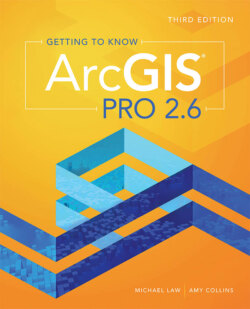Читать книгу Getting to Know ArcGIS Pro 2.6 - Michael Law - Страница 44
На сайте Литреса книга снята с продажи.
Modify feature symbols
Оглавление1 If necessary, open the ArcGIS Pro project you created in exercise 2a.
2 In the Contents pane, highlight Cities. On the ribbon, click the Appearance tab, and then click the Symbology button .TIP Here are some other ways to access the Symbology pane:Right-click a layer in the Contents pane and click Symbology.In the layer’s legend, click a symbol icon.If the Symbology tab is already visible (stacked with the Catalog pane, for instance), simply highlight the layer in the Contents pane, and then click the tab.The Symbology pane opens. Symbology refers to the way GIS features are displayed on a map. The symbology dictates not only the size, shape, and color of map features, but also the conventions and rules used for displaying these features. Symbology is not just for looks; it also conveys meaning to map readers. You have already noticed, for instance, that the Cities layer is represented using graduated symbols. In this case, cities are represented by a range of symbols based on an attribute field named POP (which stands for population). So, the greater the population, the larger is the symbol.Feature symbol optionsSpatial data, in its simplest form, is a collection of points, lines, and polygons. But you can modify default symbols to make your map more readable and informative. You can display map features in the following ways:Single symbol: one symbol is used for all features in a layer.Unique values: used for categorical data, different symbols represent various attributes. For example, imagine you have a polygon layer of parklands, and it has an attribute that identifies each feature as either a state or national park. You can symbolize state parks using a black outline and green fill, and national parks using a gray outline and brown fill.Graduated colors: used for quantitative data, different colors represent different value ranges. Often, a color ramp is chosen in which darker colors correspond to higher values. For example, in this map the World Population layer is symbolized using graduated colors, in which darker colors represent higher population attribute values. The user decides how values are classified and how many categories there should be.Graduated symbols: used for quantitative data, symbols increase in size with increased values. Earthquake epicenters might be given graduated symbols that represent magnitude values. The user chooses the classification method and number of categories.Dictionary: a method to apply symbols—either graphic or text symbols—to data using a predefined data dictionary. Symbols vary according to dictionary rules and attribute values.
3 On the Symbology pane, click the symbol template to edit it.
4 Under Format Point Symbol, choose any 2D symbol template you like from the Gallery, and then click the back arrow to return to the main Symbology pane.
5 Close the Symbology pane (click the X in the upper-right corner).