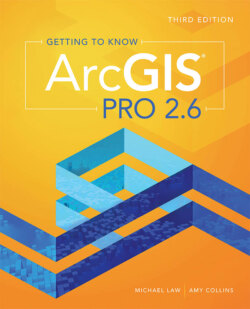Читать книгу Getting to Know ArcGIS Pro 2.6 - Michael Law - Страница 48
На сайте Литреса книга снята с продажи.
Add a basemap
ОглавлениеEsri provides several basemaps that you can use in any project. Basemaps are like dynamic graphics of paper maps or imagery. They do not have attributes, but they provide a professional appearance to your map and visual context for your study area. They cover the entire world, so no matter where or at what scale your project is, you can use a basemap. Depending on your project, you might choose to use satellite imagery or a topographic or street map. The basemaps provided by Esri were created collaboratively by several organizations. An organization might create a custom basemap that is used for all of its projects. Or you may decide to not use a basemap at all.
1 Zoom to the full extent of the map.Remind me howClick the Full Extent button .
2 Turn off the Latlong and Ocean layers.
3 On the Map tab, in the Layer group, click the Basemap button . From the basemap gallery, select Oceans.Depending on the size of your window, you may need to zoom in slightly to see the new basemap. Basemaps are hosted by ArcGIS Online. You will not be able to load one if you do not have a good internet connection.TIP When you zoom in, you may notice duplicate city labels. To avoid double labeling, you can turn off either your Cities labels or World Oceans Reference, a reference layer that comes with the Oceans basemap. Turning off this layer does not affect the basemap, only the labels and political boundaries. To see this reference layer, click the List by Data Source button at the top of the Contents pane.
4 To remove the old Ocean background layer, in the Contents pane right-click Ocean, and click Remove.