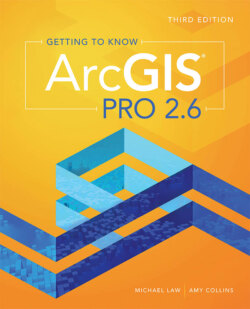Читать книгу Getting to Know ArcGIS Pro 2.6 - Michael Law - Страница 54
На сайте Литреса книга снята с продажи.
Add data and create a bookmark
ОглавлениеNext, you will add a shapefile of some buildings in New York City.
1 In the Catalog pane, expand Folders, and then expand 3D. The project automatically stores a folder connection to the location in which you saved your project.You may also see an Import Log folder in your project workspace.TIP To create additional folder connections, right-click Folders and click Add Folder Connection.Notice that the 3D folder contains a geodatabase and a toolbox, both of which are currently empty and were created automatically when you created the project. (You will learn more about what these things are in subsequent chapters.) The folder also contains a GIS data file named buildings.shp, which was already there.
2 In the Catalog pane, click to highlight buildings.shp, and then drag and release it in the map view.Building footprints that span 10 blocks of New York City’s Upper West Side neighborhood are added to the map, and the map display zooms to the extent of the new layer. Colors will vary, because colors are applied randomly when data is added to a map.TIP When data resides in the project folder, it may be the easiest place from which to drag data to the map, as you did here. If the data resides elsewhere, either create a new folder connection or use the Add Data button , navigate to the desired dataset, and click Select. Notice that you can configure the Add Data button to add different types of data (for example, route events or address layers) by clicking the down arrow.Next, you will create a bookmark of the buildings layer extent.
3 On the Map tab, in the Navigate group, click the Bookmarks button, and click New Bookmark. Name it UWS Buildings, enter a brief description of your choosing, and then click OK.
Now when you click Bookmarks, you see a thumbnail along with the name of the bookmark.