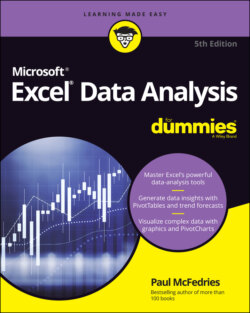Читать книгу Excel Data Analysis For Dummies - Paul McFedries - Страница 23
Analyzing cell values with icon sets
ОглавлениеSymbols that have common or well-known associations are often useful for analyzing large amounts of data. For example, a check mark usually means that something is good or finished or acceptable, whereas an X means that something is bad or unfinished or unacceptable. Similarly, a green circle is positive, whereas a red circle is negative (think traffic lights). Excel puts these and other symbolic associations to good use with the icon sets feature. You use icon sets to visualize the relative values of cells in a range.
With icon sets, Excel adds a particular icon to each cell in the range, and that icon tells you something about the cell’s value relative to the rest of the range. For example, the highest values might be assigned an upward-pointing arrow, the lowest values a downward-pointing arrow, and the values in between a horizontal arrow.
Here’s how you apply an icon set to a range:
1 Select the range you want to format with an icon set.
2 Choose Home ⇒ Conditional Formatting.
3 Choose Icon Sets and then select the type of icon set you want to apply.Icon sets come in four categories:Directional: Indicates trends and data movementShapes: Points out the high (green) and low (red) values in the rangeIndicators: Adds value judgmentsRatings: Shows where each cell resides in the overall range of data valuesExcel applies the icons to each cell in the range, as shown in Figure 1-5.
FIGURE 1-5: Excel applies an icon based on each cell’s value.