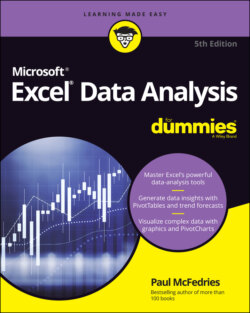Читать книгу Excel Data Analysis For Dummies - Paul McFedries - Страница 38
Skipping data tables when calculating workbooks
ОглавлениеBecause a data table is an array, Excel treats it as a unit, so a worksheet recalculation means that the entire data table is always recalculated. Such a recalculation is not a big problem for a small data table that has just a few dozen formulas. However, it’s not uncommon to have data tables with hundreds or even thousands of formulas, and these larger data tables can slow down worksheet recalculation.
If you’re working with a large data table, you can reduce the time it takes for Excel to recalculate the workbook if you configure Excel to bypass data tables when it’s running the recalculation. Here are the two methods you can use:
Choose Formulas ⇒ Calculation Options ⇒ Automatic Except for Data Tables.
Choose File ⇒ Options to open the Excel Options dialog box, choose Formulas, select the Automatic Except for Data Tables option, and then click OK.
Now every time you calculate a workbook, Excel bypasses the data tables.
When you want to recalculate a data table, you can repeat either of the preceding procedures and then choose the Automatic option. On the other hand, if you prefer to leave the Automatic Except for Data Tables option selected, you can still recalculate the data table by selecting any cell in the data table and either choosing Formulas ⇒ Calculate Now or pressing F9.