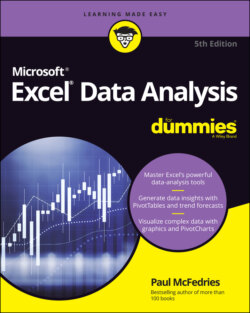Читать книгу Excel Data Analysis For Dummies - Paul McFedries - Страница 40
Analyzing Data with Scenarios
ОглавлениеMany formulas require a number of input values to produce a result. Previously in this chapter, in the “Working with Data Tables” section, I talk about using data tables to quickly see the results of varying one or two of those input values. Handy stuff, for sure, but when you’re analyzing a formula’s results, manipulating three or more input values at a time and performing this manipulation in some systematic way often help. For example, one set of values might represent a best-case approach, whereas another might represent a worst-case approach.
In Excel, each of these coherent sets of input values — known as changing cells — is called a scenario. By creating multiple scenarios, you can quickly apply these different value sets to analyze how the result of a formula changes under different conditions.
Excel scenarios are a powerful data-analysis tool for a number of reasons. First, Excel enables you to enter up to 32 changing cells in a single scenario, so you can create models that are as elaborate as you need. Second, no matter how many changing cells you have in a scenario, Excel enables you to show the scenario’s result with just a few taps or clicks. Third, because the number of scenarios you can define is limited only by the available memory on your computer, you can effectively use as many scenarios as you need to analyze your data model.
When building a worksheet model, you can use a couple of techniques to make the model more suited to scenarios:
Group all your changing cells in one place and label them.
Make sure that each changing cell is a constant value. If you use a formula for a changing cell, another cell could change the formula result and throw off your scenarios.