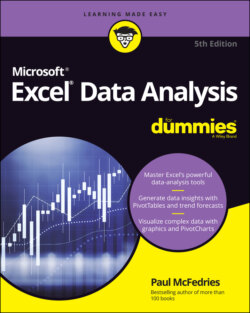Читать книгу Excel Data Analysis For Dummies - Paul McFedries - Страница 41
Create a scenario
ОглавлениеIf scenarios sound like your kind of data-analysis tool, follow these steps to create a scenario for a worksheet model that you’ve set up:
1 Choose Data ⇒ What-If Analysis ⇒ Scenario Manager.The Scenario Manager dialog box appears.
2 Click Add.The Add Scenario dialog box appears.
3 In the Scenario Name box, type a name for the scenario.
4 In the Changing Cells box, enter the cells you want to change in the scenario.You can type the address of each cell or range, separating each by a comma, or you can select the changing cells directly in the worksheet.
5 In the Comment box, enter a description for the scenario. Your scenarios appear in the Scenario Manager dialog box, and for each scenario, you see its changing cells and its description. The description is often very useful, particularly if you have several scenarios defined, so be sure to write a detailed description to help you differentiate your scenarios later on.Figure 2-9 shows a worksheet model for a mortgage analysis and a filled-in Add Scenario dialog box.FIGURE 2-9: Creating a scenario for a mortgage analysis.
6 Click OK.The Scenario Values dialog box appears.
7 In the text boxes, enter a value for each changing cell.Figure 2-10 shows some example values for a scenario.FIGURE 2-10: Example values for a scenario’s changing cells.
8 To add more scenarios, click Add and then repeat Steps 3 through 7.
9 Click OK.The Scenario Values dialog box closes and then the Scenario Manager dialog box returns, showing the scenarios you’ve added.
10 Click Close.