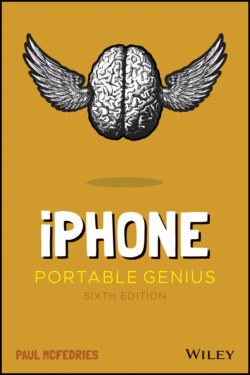Читать книгу iPhone Portable Genius - Paul McFedries, Paul McFedries - Страница 15
Working with the Ring/Silent Switch
ОглавлениеWhen a call comes in and you press the Side button once, your iPhone silences the ringer. That's great if you're in a meeting or a movie, but the only problem is that it may take you one or two rings before you can tap the Side button, and by that time the folks nearby are already glaring at you.
To prevent this phone faux pas, you can switch your iPhone into Silent Mode, which means it doesn't ring, and it doesn't play any alerts or sound effects. When the sound is turned off, only alarms that you've set using the Clock application will sound. The phone will still vibrate unless you turn this feature off as well.
You switch the iPhone between Ring Mode and Silent Mode using the Ring/Silent switch, which is located on the left side of the iPhone, near the top (assuming you're holding the phone in portrait orientation), as shown earlier in Figure 1.1.
Use the following techniques to switch between Silent Mode and Ring Mode:
Put the phone in Silent Mode. Flick the Ring/Silent switch toward the back of the phone. You see an orange stripe on the switch, the iPhone vibrates briefly, and you see a brief notification telling you that Silent Mode is on.
Return to Ring Mode. Flick the Ring/Silent switch toward the front of the phone. You no longer see the orange stripe on the switch, and the iPhone displays the current ringer volume setting.