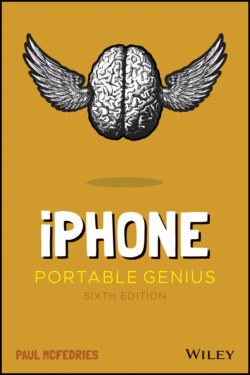Читать книгу iPhone Portable Genius - Paul McFedries, Paul McFedries - Страница 3
List of Illustrations
Оглавление1 Chapter 11.1 On all recent iPhone models, the Side button appears on the right side....1.2 Press and hold the Side button and a Volume button to display this scree...1.3 Double‐click the Side button to authorize an app or in‐app purchase.1.4 Push a SIM removal tool or pin into the hole to eject the tray.1.5 Flick down on the Home screen and then type your search text.1.6 Trust the touchscreen even though the keys may be small.1.7 For text you can't edit, tap and hold within the text to select it and t...1.8 For editable text, tap and hold within the text to see these options.1.9 Select your text and then choose what you want to do with it.1.10 Reverse an imprudent paste by shaking the iPhone and then tapping Undo ...1.11 The Control Center offers “one‐flick” access to some key iPhone feature...
2 Chapter 22.1 Drop one app icon on another to create an app folder.2.2 Your iPhone lets you allow or disallow notifications for an app.2.3 View a notification to reveal one or more buttons that enable you to han...2.4 Use each app's notification settings to control notifications on your iP...2.5 The wallet shows your default card at the top and your other cards at th...
3 Chapter 33.1 If you're just starting out on the Wi‐Fi trail, get your iPhone to displ...3.2 Use the Other Network screen to connect to a hidden Wi‐Fi network.3.3 For some AirDrop transfers, your iPhone asks you to choose an app to ope...3.4 When the Allow Others to Join switch is On, other people or devices can ...3.5 When you successfully set up a connection to the Personal Hotspot, the i...3.6 You can configure your iPhone to not use certain apps or types of conten...3.7 When your iPhone is in Airplane Mode, an Airplane Mode icon appears in t...3.8 Use the Bluetooth screen to make your iPhone discoverable.3.9 Your iPhone displays a passkey, which you then type on the Bluetooth key...3.10 Use the AirPlay screen to select your paired Bluetooth headset.
4 Chapter 44.1 Your iPhone is kind enough to convert a phone number in a text message i...4.2 You see this screen if the person you're calling has multiple numbers an...4.3 Tap Message to reply to the caller with a text message.4.4 When you're on a call, your iPhone displays these call options.4.5 The iPhone Call Options screen with two phone calls on the go.4.6 When you merge two phone calls, the participants' names or numbers appea...4.7 In Edit mode, the Favorites list shows Delete icons on the left and Drag...
5 Chapter 55.1 Hold your finger on a link to see the domain, a preview of the page, and...5.2 Tap the Tabs button to open a new tab.5.3 Tap the Tabs button to see thumbnail versions of your open tabs.5.4 Today's web pages are all too often festooned with ads, icons, and other...5.5 The Reader view version of a web page is a simple and easy‐to‐read text ...5.6 If the form contains multiple text boxes, you can use the Previous and N...5.7 Tap a list to see its items in a separate box for easier selection.5.8 Tap the AutoFill button to fill in form fields with your contact data.5.9 If you configured Safari to remember usernames and passwords, you see th...5.10 If you've saved the login data for a site, Safari asks if it can automa...5.11 Safari highlights the first instance of the search term that appears on...
6 Chapter 66.1 Use the Add Account screen to choose the type of email account you want ...6.2 For an iCloud, Exchange, Google, Yahoo!, AOL, Outlook.com, or IMAP accou...6.3 Use the Mailboxes screen to choose another email account.6.4 You can format email text with bold, italics, or underline.6.5 If you see a circled arrow on the right side of a message, that tells yo...6.6 Swipe right on a message to mark it as read.6.7 Swipe left on a message to flag it.
7 Chapter 77.1 The most important camera features.7.2 Tap More (see Figure 7.1) to see some extra camera controls.7.3 Tap the screen to set that location as the focus of the photo.7.4 Tap and hold for a few seconds to lock the focus and exposure.7.5 Tap the Night Mode button to set the exposure time manually.7.6 Tap and hold for a few seconds to lock the focus and exposure.7.7 Use the Mode switch to select Pano to see the Panorama tool.7.8 Tap and hold the zoom level controls and then use this dial to set your ...7.9 The Photos app is the place to view and work with your iPhone photos.7.10 Tap Crop to display the cropping and straightening tools.7.11 Use the video timeline to set the start and end points of the video foo...
8 Chapter 88.1 Use the New Contact screen to type the person's name and company name.8.2 Use the New Event screen to create your event.8.3 Use the Alert screen to tell Calendar when to remind you about your even...8.4 Tap More Info to see the full Details screen options.
9 Chapter 99.1 Use the Maps app to navigate your world.9.2 When you search for a destination, Maps marks the location on the map.9.3 Maps gives you access to information about the destination as well as Ye...9.4 Tap the Tracking icon to see your precise location as a blue dot on a ma...9.5 Tap inside the Search box to see these category icons.9.6 Maps initially displays several driving routes originating from your cur...9.7 Use the Change Route screen to change your starting location.9.8 For many metropolitan areas, Maps displays Roadwork icons to indicate ro...9.9 When you first launch a GPS‐aware app, it asks your permission to access...
10 Chapter 1010.1 Use the iCloud screen to configure your iCloud account on your iPhone....10.2 Use this iCloud screen to specify the types of data you want iCloud to ...10.3 Use the iCloud screen to configure iCloud synchronization on your iPhon...10.4 As the Family Organizer, you use this screen to add family members and ...10.5 The Manage Storage screen shows you how much space each item takes up....10.6 Select the check box beside each item you want to sync.10.7 Use the iCloud app to set up your Windows PC to work with iCloud.
11 Chapter 1111.1 You see this dialog when you tap Erase All Content and Settings.11.2 The Battery screen shows overall battery usage charts and breaks down r...11.3 The Battery Health screen for a relatively new iPhone battery.11.4 The Battery Health screen for an older iPhone battery.11.5 When your iPhone's battery level falls to 20 percent, iOS asks if you w...11.6 Open the connected Wi‐Fi network settings and then tap Renew Lease to g...11.7 The iPhone Storage screen tells you how much space each app is taking u...11.8 You can free up storage space by deleting individual items from some of...