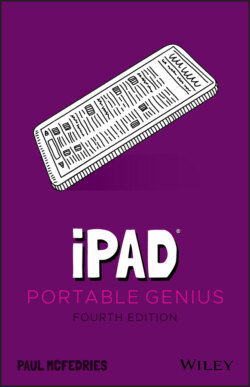Читать книгу iPad Portable Genius - Paul McFedries, Paul McFedries - Страница 28
Selecting, copying, and pasting text
ОглавлениеYour iPad has options for selecting, cutting, copying, and pasting text. However, which of these features is available depends on whether the text you’re working with is editable:
Noneditable text. This type of text (for example, the text you see on a web page) can’t be edited, and therefore it can’t be cut. However, it can still be selected, copied, and pasted:Tap and hold anywhere inside the text. After a second or two, your iPad selects the text and displays blue selection handles around it, as shown in Figure 1.6.1.6 For noneditable text, select it and then tap Copy to copy it.If necessary, tap and drag the selection handles to select more or less of the text.Tap Copy.If you want to paste the text into a different app, open that app.Position the cursor where you want the text to appear.Tap the cursor and then tap Paste. iPadOS inserts the copied text.
Editable text. This type of text (for example, the text in a note, an email message you’re writing, or a text box) can be edited; therefore, it can be cut or copied and then pasted:Tap and hold anywhere inside the text. After a short pause, your iPad displays a several buttons above the text, as shown in Figure 1.7.1.7 Tap and hold editable text to see these options.Tap one of the following options:Select. Tap to select some of the text. Selection handles appear around the word you tapped.Select All. Tap to select all the text. iPadOS displays the buttons shown in Figure 1.8; if you don’t need to modify the selection, skip to Step 4.1.8 Select your text and then choose what you want to do with it.Drag the selection handles to select the text you want to cut or copy. iPadOS displays a new set of buttons above the text, as well as above the keyboard (see Figure 1.8).Tap what you want to do with the text:Cut. Removes the text and stores it in memory.Copy. Stores a copy of the text in memory.If you want to paste the cut or copied text into a different app, open that app.Position the cursor where you want the text to appear.Tap the cursor and then tap Paste (see Figure 1.8). iPadOS inserts the cut or copied text.