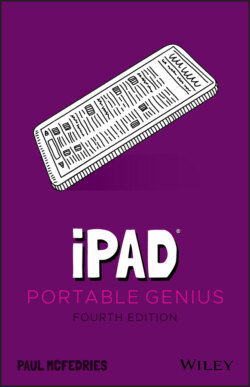Читать книгу iPad Portable Genius - Paul McFedries, Paul McFedries - Страница 39
Using Wi-Fi to transfer a file from your Mac to your iPad
ОглавлениеIf your Mac and iPad are connected to the same Wi-Fi network, you can use AirDrop to transfer a file from your Mac to your tablet. Here are the steps to follow:
1 On your Mac, open the Finder app and then click AirDrop in the sidebar. You can also click Go ⇒ AirDrop or press ⌘ +Shift+R. An icon for your iPad appears in the AirDrop window.To check that your iPad has AirDrop turned on, launch Settings, tap General, tap AirDrop and then make sure the Contacts Only option is selected. (If, after a few seconds, you don’t see your iPad on your Mac, select Everyone instead.) When the transfer is complete, tap Receiving Off to prevent any unauthorized user from sending you files.
2 Open another Finder window (choose File ⇒ New Finder Window) and use the new window to locate the file you want to transfer to your iPad.
3 Drag the file from the second Finder window; then drop it on the iPad icon in the AirDrop window. iPadOS either opens the file or asks you to select an app to open the file.
4 Tap the app you want to use to open the file. To save the file to the cloud instead of opening it, tap Save to iCloud Drive instead.