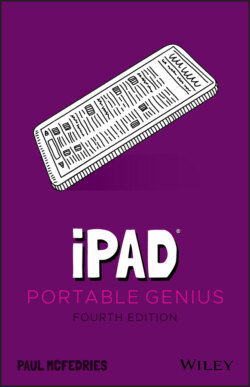Читать книгу iPad Portable Genius - Paul McFedries, Paul McFedries - Страница 32
Configuring iPad from the Control Center
ОглавлениеYour iPad is jammed to the hilt with useful tools and features. That’s a good thing, but most of the time those tools require several swipes and a few taps to access. This isn’t a big deal for tools you use only every now and then, but it can become tedious if you have one or more tools that you use constantly.
That tedium is likely why the iPadOS programmers decided to fix the problem by creating the Control Center. This is a special screen that offers quick and easy access to no less than 15 of the most useful iPad tools. And when I say “quick and easy,” what I really mean is a flick. That is, you flick down from the top right corner of the screen to open the Control Center, as shown in Figure 1.10.
Figure 1.10 points out what each Control Center icon represents, but note that your version of Control Center might display more or fewer icons depending on your iPad model and iPadOS version. I cover most of the Control Center tools elsewhere in the book, so I won’t go through each one here. To close the Control Center, tap outside of it.
You can make the Control Center even more useful by customizing the bottom rows. Open the Settings app, tap Control Center, and then add the controls you want to use and remove those you don’t.
1.10 The Control Center offers “one-flick” access to some important iPad tools.