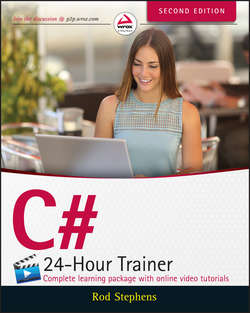Читать книгу C# 24-Hour Trainer - Stephens Rod - Страница 15
На сайте Литреса книга снята с продажи.
Section I
The Visual Studio IDE and Controls
Lesson 1
Getting Started with the Visual Studio IDE
Configuring the IDE
ОглавлениеWhen you first run Visual Studio, the dialog shown in Figure 1.1 appears to let you configure the IDE. (You may also see a few other dialogs before that point asking you to log in to your Microsoft profile. You can create one if you don't already have one.)
Figure 1.1
The dialog lets you pick settings for general development, Visual Basic, Visual C#, and so forth. Because you're going to be focusing on C# development, select that option.
NOTE
These settings determine such things as what keystrokes activate certain development features. You can certainly write C# programs with the Visual C++ settings, but we may as well use the same playbook, so when I say, “Press F5,” the IDE starts your program instead of displays a code window or whatever Visual C++ thinks F5 should do.
The dialog also lets you pick a color scheme. Pick the one you think you'll like best (admittedly without getting to try them out) and click Start Visual Studio. (Then be ready to wait again because the initial configuration can take a while.)
If you ever want to switch to different settings (for example, if you initially picked the Dark colors but then discovered that they give you a headache), you can always change them later.
To change the settings, open the Tools menu and select Import and Export Settings to display the Import and Export Settings Wizard. You can use this tool to save your current settings, reload previously saved settings, or restore the settings to their default values.
To reset the settings, select the Reset All Settings option on the wizard's first page and click Next.
On the next page, indicate whether you want to save your current settings. When you've made your choice, click Next to display the page shown in Figure 1.2. Select the Visual C# choice and click Finish.
Figure 1.2
Then sit back and wait. Or better still, go get something to drink because this could take a while. Visual Studio has a lot of settings to reset, and it could take several minutes depending on how fast your computer is. (And how busy your computer is playing YouTube videos.)