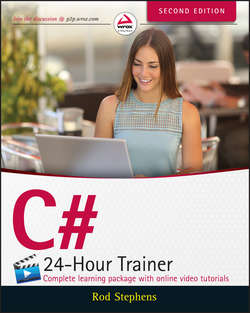Читать книгу C# 24-Hour Trainer - Stephens Rod - Страница 20
На сайте Литреса книга снята с продажи.
Section I
The Visual Studio IDE and Controls
Lesson 1
Getting Started with the Visual Studio IDE
Exercises
Оглавление1. Build a solution that contains two projects. (Create a project named Project1. Check the Create Directory for Solution box and name the solution TwoProjects. Then open the File menu, expand the Add submenu, and select New Project to add a new project named Project2.)
2. This lesson explains only a tiny fraction of the ways you can customize Visual Studio. Try another one by making your own toolbar. Select the Tools menu's Customize command. On the Toolbars tab, click the New button, and name the new toolbar MyTools. On the Commands tab, select the Toolbar radio button and then select the new toolbar from the dropdown list. Now use the Add Commands button to add some commands to the toolbar.
3. This lesson also describes only a few of the windows Visual Studio offers. Use the menus to find and display the Output, Immediate, Error List, and Task List windows. Put them all in tabs at the bottom of Visual Studio (#8 in Figure 1.7).
4. Some tools are available only when Visual Studio is in a certain state. Look in the Debug menu's Windows submenu. Then start the program and look there again. Most of those windows are useful only when the program is running and you are debugging it. (I talk about some of them in later lessons.)
5. [WPF] Create a new WPF application. Run it side by side with a Windows Forms application. What are the differences? (Hint: There shouldn't be many and they should be cosmetic. You learn about more important but less obvious differences in later lessons.)
NOTE
Please select the videos for Lesson 1 online at www.wrox.com/go/csharp24hourtrainer2evideos.