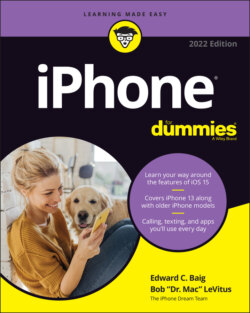Читать книгу iPhone For Dummies - Bob LeVitus - Страница 22
Status bar
ОглавлениеThe status bar, which is at the top of every Home screen and displayed by many (if not most) apps, displays tiny icons that provide a variety of information about the current state of your iPhone:
5GE: Your wireless carrier’s 5GE network is available.
4G: Your wireless carrier’s high-speed UMTS network is available.
3G: Your wireless carrier’s 3G UTMS or EV-DO data network is available and your iPhone can connect to the internet via 3G.
Airplane mode: All wireless features of your iPhone — the cellular, 5G, 4G, 3G, GPRS (General Packet Radio Service), and EDGE networks, Wi-Fi, and Bluetooth — are turned off. You’re allowed to use your iPod on a plane after the captain gives the word. But you can’t use your cellphone except when the plane is in the gate area before takeoff or after landing. Fortunately, your iPhone offers an airplane mode, which turns off all wireless features of your iPhone and makes it possible to enjoy music or video during your flight. Some flights now offer on-board Wi-Fi. If you’re on such a flight, you can turn on Wi-Fi even when airplane mode is enabled. Just don’t turn it on until the captain says it’s okay.
Alarm: You’ve set one or more alarms in the Clock app.
Battery: This battery icon displays the level of your battery’s charge. The icon is completely filled with green or white when your battery is fully charged and then empties as your battery becomes depleted. You see a lightning bolt next to the icon when your iPhone is recharging.
Bluetooth battery: A tiny battery icon next to the Bluetooth icon displays the battery level of some Bluetooth devices.
Call forwarding: Call forwarding is enabled on your iPhone.
Camera in use indicator: Appears whenever an app is using your iPhone camera.
CarPlay: iPhone is connected to CarPlay.
Cell signal: The strength of the cellular signal. The cell signal icon tells you whether you’re within range of your wireless telephone carrier’s cellular network and therefore can make and receive calls. The more bars you see (four is the highest), the stronger the cellular signal. If you’re out of range, the bars are replaced with the words No Service. And if your iPhone is looking for a cellular signal, the bars are replaced with Searching.If your screen shows only one or two bars, try moving around a little bit. Even walking a few feet can sometimes mean the difference between no service and three or four bars.
Do Not Disturb: The Do Not Disturb feature (see Chapter 4) is enabled.
Dual cell signal: On iPhones with dual SIMs, the top row of bars indicates the signal strength of the line used for cellular data and the lower row of dots indicates the signal strength of your other line.
EDGE: Your wireless carrier’s slower EDGE (Enhanced Datarate for GSM Evolution) network is available and you can use it to connect to the internet.
GPRS/1xRTT: Your wireless carrier’s slower GPRS data network is available and your iPhone can use it to connect to the internet.
Headphones connected: iPhone is paired with Bluetooth headphones.
Location Services: An application is using Location Services, a topic we discuss in Chapter 13.
LTE: Your wireless carrier’s high-speed LTE network is available.
Microphone in use indicator: Appears whenever an app is using your iPhone microphone.
Network activity: Some network activity is occurring, such as over-the-air synchronization, sending or receiving email, or loading a web page. Some third-party apps use this icon to indicate network or other activity.
Personal hotspot: This iPhone is connected to the internet via the personal hotspot connection of another device.
Personal hotspot indicator: This iPhone is providing a personal hotspot connection or screen mirroring to another device; or an app is actively using your location.
Portrait orientation lock: The iPhone screen is locked in portrait orientation. Swipe up from the bottom of the screen to reveal Control Center and then tap the portrait orientation lock icon to lock your screen in portrait orientation.
Recording indicator: Your iPhone is either recording sound or recording your screen.
Syncing: Your iPhone is syncing with Finder or iTunes.
TTY: Your iPhone is set up to work with a teletype (TTY) machine, which is used by those who are hearing or speech impaired. You need an optional Apple iPhone TTY Adapter (suggested retail price $19) to connect your iPhone to a TTY machine.
VPN: Your iPhone is currently connected to a virtual private network (VPN).
Wi-Fi: Your iPhone is connected to the internet over a Wi-Fi network. The more semicircular lines you see (up to three), the stronger the Wi-Fi signal. If your screen displays only one or two semicircles of Wi-Fi strength, try moving around a bit. If you don’t see the Wi-Fi icon in the status bar, internet access is not currently available. Wireless (that is, cellular) carriers may offer one of five data networks. The fastest (in theory) are the so-called fifth-generation networks; the next fastest is 4G (LTE and UMTS); the next fastest is 3G; and the slowest are EDGE and GPRS. The device looks for the fastest available network. If it can’t find one, it looks for a slower network.Wi-Fi networks, however, are usually even faster than cellular data networks. So iPhones connect to a Wi-Fi network if one is available, even when a 5G, 4G, 3G, GPRS, or EDGE network is also available.Last but not least, if you don’t see one of these icons — 5G, LTE, 4G, 3G, GPRS, EDGE, or Wi-Fi — you don’t currently have internet access.
Wi-Fi call: Your iPhone is making a call over Wi-Fi.