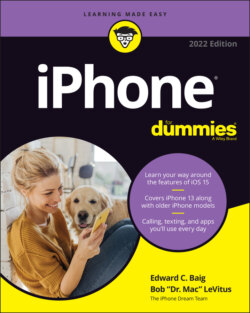Читать книгу iPhone For Dummies - Bob LeVitus - Страница 34
Pointing a finger at Touch ID
ОглавлениеApple wants you to give the iPhone the finger. But only in a good way.
Setting up passcode safeguards is a good idea, and it’s something we also touch on in Chapter 14 on Settings. But we also know that passcodes can be a hassle at times, such as when you’re holding an umbrella in one hand and tapping a passcode with the other. Apple has said in the past that about half the folks with an iPhone don’t even bother with passcodes, and we and the company think that’s unfortunate because you don’t want to let just anybody get at your personal information.
Enter the iPhones with Touch ID, a fingerprint scanner cleverly embedded in the Home button of models that still have one. With a gentle press of any designated finger, you bypass your passcode.
What’s more, you can use your own digit (not the numerical kind) to authenticate iTunes and App Store purchases. (Go to Settings under Touch ID & Passcode to make sure that the iTunes & App Store switch is turned on.)
You can also purchase stuff at retail (and online) stores by using the Apple Pay payment technology or the Apple Card credit card, another piece of the iPhone setup drill. By holding the phone near a compatible contactless reader in a store and keeping your finger against the Touch ID button, you can complete a purchase securely. Apple has forged partnerships with leading credit card companies, banks, merchants and app developers, with more partners added all the time. Check out Chapter 7 for more on this feature.
You won’t have to use your fingerprint as a shortcut to enter web account names or passwords. A feature known as iCloud Keychain keeps your credit cards and passwords encrypted and saved on your iPhone and other approved devices, and handles the autofill chores on many of the websites you might visit.
To set up Touch ID, you must first let your iPhone get chummy with at least one of your fingers, though the system can handle up to five individual fingers, yours or anyone else’s with whom you share the iPhone.
The phone instructs you to press and lift your finger against the Home button repeatedly and from different orientations. Red lines fill an animated drawing of a generic fingerprint on the screen, giving you a sense of how far along you are. The process doesn’t take long, and if all goes smoothly, the iPhone will soon enough declare your efforts to be a success.
Whether you choose to set up fingerprint authentication now, later, or not at all, you need to establish an old-fashioned passcode. You can go with a four-digit numeric code, a longer custom numeric code, or a longer alphanumeric code. In fact, if you do opt to go with Touch ID, you must set up a passcode as a backup should the iPhone fail to recognize your paw three times in a row. Hey, it happens. Maybe you’re sweating profusely, or you have a cut in the wrong place, or you’re wearing gloves.
Typing passcodes may seem antiquated. However, you still need to type a passcode when you first power up your phone after it has been turned off.
Touch ID relies on the Home button. But there’s no Home button on the radically redesigned iPhone X and later models, and thus no Touch ID on these devices. They use Face ID facial recognition authentication instead to get past the Lock screen, log into third-party apps, and for Apple Pay.