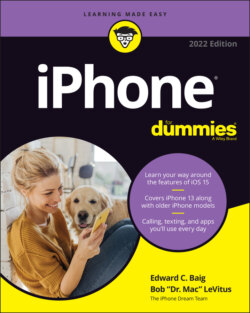Читать книгу iPhone For Dummies - Bob LeVitus - Страница 37
Locking the iPhone
ОглавлениеCarrying a naked cellphone in your pocket is asking for trouble. Unless the phone has some locking mechanism, you may inadvertently dial a phone number. Try explaining to your boss why he or she got a call from you during your 4 a.m. jog. Fortunately, Apple makes it a cinch to lock the iPhone so this pocket-dialing scenario won’t happen to you.
In fact, you don’t need to do anything to lock the iPhone; it happens automatically, as long as you don’t touch the screen for one minute. (You can change this duration in iPhone Settings, a topic in Chapter 14.)
Can’t wait? To lock the iPhone immediately, press the side button. To unlock it, you can press the side button again. Or press the Home button (if your device has one) on the front of the screen. Either way, press the Home button again to open your phone. If you set up the iPhone to use Touch ID, you can merely press your finger against the Home button to unlock it. You’ll be able to unlock the models with Face ID and a swipe gesture.
You can wake up the screen also by merely raising the phone. To turn off the raise-to-wake feature, go to Settings.
The last several iterations of iOS software also brought refinements to Notification Center, which you can view by swiping down from the top of any screen, including the Lock screen. You can view the today view from the Lock or Home screen by swiping from the left. If you swipe from the right when on the Lock screen, you’ll summon the iPhone’s Camera app.
As part of iOS 15, Apple introduced a suite of Focus features that aim to keep you in the moment, whether that moment means you are working, playing, or chilling out.
You can act on notifications by swiping your finger or by taking advantage of 3D Touch or, on the XR and later models, Haptic Touch. 3D Touch and Haptic Touch let you apply pressure on the screen to summon contextual menus that relate to the icons and links that make contact with your finger. We have more on the Lock screen in Chapter 9.