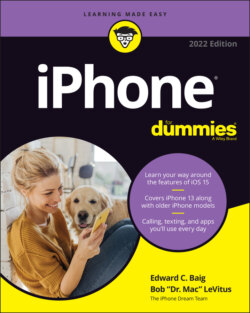Читать книгу iPhone For Dummies - Bob LeVitus - Страница 38
TRAINING YOUR DIGITS
ОглавлениеWe’ve already told you how to train your digits to use Touch ID. Well, your fingers play a prominent role throughout your iPhone experience, tapping, flicking, pinching, dragging, and swiping. Fortunately, these gestures are not challenging, so you’ll be mastering many of the iPhone’s features in no time:
Tap: Tapping serves multiple purposes, as becomes evident throughout this book. You can tap an icon to open an app from the Home screen. Tap to start playing a song or to choose the photo album you want to look through. Sometimes you’ll double-tap (tapping twice in rapid succession), which has the effect of zooming in (or out) of web pages, maps, and emails.
Flick: A flick of the finger on the screen itself lets you quickly scroll through lists of songs, emails, and picture thumbnails. Tap the screen to stop scrolling, or merely wait for the list to stop scrolling.
Pinch/spread: On a web page or picture, pinch your fingers together to shrink the image, or spread your fingers apart to enlarge the image. Pinching and spreading (or what we call unpinching) are cool gestures that are easy to master and sure to wow an unfamiliar audience.
Drag: Slowly press your finger against the touchscreen and then, without lifting your finger, move it. You might drag to move around a map that’s too large for the iPhone’s display area.
Swipe: Keyboard technology known as QuickPath lets you swipe from one letter to the next without lifting your finger.
A gesture called reachability helps owners of the larger-display iPhones. By gently double-tapping (but not double-pressing) the Home button, the top portion of the screen shifts toward the bottom of the display so that you can tap icons and items that were previously out of reach. On an iPhone with Face ID, swipe down on the bottom edge of the screen instead. The purpose of this gesture is to help you use these phones with one hand.