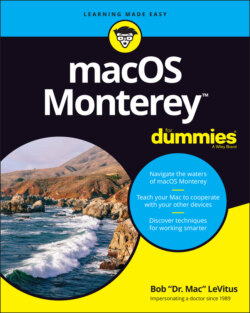Читать книгу macOS Monterey For Dummies - Bob LeVitus - Страница 24
Touring Finder and Its Desktop
ОглавлениеFinder is the program that creates the desktop, keeps track of your files and folders, and is always running. Just about everything you do on your Mac begins and ends with Finder. It’s where you manage files, store documents, launch programs, and much more. If you ever expect to master your Mac, the first step is to master Finder and desktop.
Finder is the center of your macOS experience, so before I go any further, here’s a quick description of its most prominent features:
Desktop: The desktop is the area behind the windows and the dock. In macOS 12.0 the default desktop picture is a colorful abstract graphic.It’s also where your startup disk icon (ordinarily) lives. If you don’t see a disk icon on the desktop, never fear — you learn how to enable this behavior in Chapter 4.The desktop isn’t a window, yet it acts like one. Like a folder or disk window, the desktop can contain icons. But unlike most windows, which require a bit of navigation to get to, the desktop is always there behind any open windows, making it a great place for icons you use a lot, such as oft-used folders, applications, or documents. Some folks use the terms desktop and Finder interchangeably to refer to the total Mac environment you see after you log in — the icons, windows, menus, and all that other cool stuff. Just to make things confusing, the background you see on your screen — the picture behind your hard drive icon and your open windows — is also called the desktop. In this book, I refer to the application you use when the desktop is showing as Finder. When I say desktop, I’m talking about the picture background behind your windows and the dock, which you can use as a storage place for icons if you like.Don’t panic. The desktop metaphor used by Monterey will become crystal clear in upcoming pages and chapters.
Dock: The dock is Finder’s main navigation shortcut tool. It makes getting to frequently used icons easy, even when you have a screen full of windows. Plus, it’s extremely customizable, as you find out in Chapter 3.
Icons: Icons are the little pictures you see in folder and disk windows and on your desktop. Icons represent the things you work with on your Mac, such as applications (programs), documents, folders, utilities, and more.
Windows: Opening most icons (by double-clicking them) makes a window appear. Windows in Finder show you the contents of disk drive and folder icons; windows in applications usually show the contents of documents. In the sections that follow, you can find the full scoop on Monterey windows.
Menus: Menus let you choose to do things, such as create new folders; duplicate files; and cut, copy, or paste text. I introduce menu basics later in this chapter in the “Menu Basics” section; you find details about working with menus for specific tasks throughout this book.
Whereas this chapter offers a basic introduction to Finder and desktop, Chapter 8 explains in detail how to navigate and manage your files in Finder. But before you start using Finder, it helps to know the basics of working with windows and menus; if these Mac features are new to you, I suggest that you read this entire chapter now and pay special attention to Chapter 8 later.