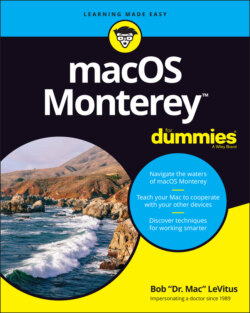Читать книгу macOS Monterey For Dummies - Bob LeVitus - Страница 43
What’s Up, Dock?
ОглавлениеIN THIS CHAPTER
Getting to know the dock
Discovering the default dock icons
Talkin’ trash
Checking out dock icons and their menus
Delving into dock customization
The dock appears at the bottom of your screen by default, providing quick access to your most often-used applications, documents, and folders.
Some users prefer to have the dock located on the left or right side of the screen instead of at the bottom. You see how to relocate your dock (and more) in the coming pages.
Folder icons on the dock are called stacks, which display their contents as your choice of a fan, a grid, or a list when clicked.
Other icons on the dock open an application or document with one click.
The dock is your friend. It’s a great place to put files, folders, and apps you use a lot so that they’re always just one click away.
A dock icon is merely a pointer (also known as an alias or a shortcut) to applications, documents, and folders stored on your hard drive. So, you can add and remove icons from your dock (as you discover shortly) without affecting the actual applications, documents, and folders. Don’t be shy about adding items you use often as well as removing items you don’t use.