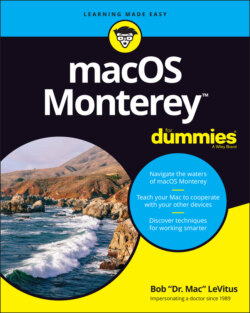Читать книгу macOS Monterey For Dummies - Bob LeVitus - Страница 31
Opening and closing windows
ОглавлениеTo start peering into windows on your Mac, first you need to know how to open and close them. When you’re working in Finder, you can choose the following commands from the File menu. Note that you’ll probably find similar commands on the File menu of programs other than Finder.
You’ll use many of these commands frequently, so it would behoove you to memorize their keyboard shortcuts. If you’re not sure how keyboard shortcuts work, check out “Using keyboard shortcut commands,” later in this chapter.
New Finder Window (⌘ +N): Opens a new Finder window. In other programs, ⌘ +N might open a new document, project, or whatever that program helps you create.
Open (⌘ +O): Opens the selected item, be it an icon, a window, or a folder.
Close Window (⌘ +W): Closes the active window. If no windows are open or if no window is selected, the Close Window command appears dimmed and can’t be chosen. Or if you prefer, you can close a window by clicking the red Close button in the top-left corner. If you hold down the Option key with the File menu open, the Close Window command changes to Close All. This useful command enables you to close all open Finder windows. But it shows up only when you press the Option key or use its keyboard shortcut (⌘ +Option+W); otherwise, it remains hidden. Note that several other commands in the File menu transmogrify when you press the Option key. It would be off topic to get into them here, but here’s a tip: Press the Option key, and browse all Finder menus. At least a dozen useful commands appear only when the Option key is pressed. Press it early and often for hidden (often time-saving) commands.