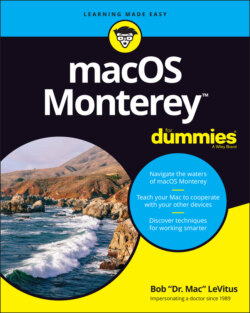Читать книгу macOS Monterey For Dummies - Bob LeVitus - Страница 32
Resizing windows and window panes
ОглавлениеIf you want to see more (or less) of what’s in a window, just hover the pointer over any edge or corner and drag. When the cursor turns into a little double-headed arrow, click and drag to resize the window.
Display windows, like those in Finder, frequently consist of multiple panes. For example, in a Finder window, note the thin line that divides the sidebar pane on the left from the contents pane on the right. When your mouse pointer hovers over the thin line, the cursor changes to a vertical bar (or it could be horizontal if the panes are one above the other) with little arrows pointing out of both sides, as shown in the margin.
When you see this cursor, you can click and drag anywhere in the dividing line that separates the sidebar from the rest of the window. Doing so resizes the two panes relative to each other; one gets larger and one gets smaller.