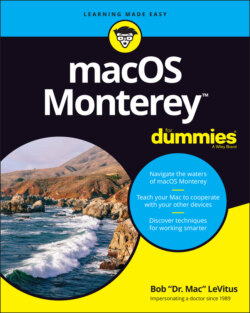Читать книгу macOS Monterey For Dummies - Bob LeVitus - Страница 44
A Quick Introduction to Your Dock
ОглавлениеTake a minute to look at the row of icons at the bottom of your display. That row, gentle reader, is the dock (shown in Figure 3-1), and those individual pictures are known as icons (which I discuss in greater detail momentarily). Note that I chopped the dock in Figure 3-1 into two pieces (with the left half on top) to make the icons bigger and easier to see.
FIGURE 3-1: The dock and all its default icons.
Icons in the dock and Launchpad (see Chapter 10) are odd ducks; you activate them with a single click. Just remember that almost all other Finder icons are selected (highlighted) when you single-click them and opened only when you double-click them.
Here’s the rundown on what happens when you click dock icons:
If it’s an application icon, the application opens and becomes active. If the application is already open, it becomes active, which brings its menu and all its windows to the front.
If it’s a document icon, that document opens in its appropriate application, which becomes the active application. If that application is already open, it becomes the active application with this document in the front. If the item is an application or document and is already open when you click its dock icon, the app or document becomes active.
If it’s a folder icon or disk icon, a stack, fan, or grid with its contents appears so you can choose an item. If you choose Show in Finder from this menu, the folder’s window opens in Finder.