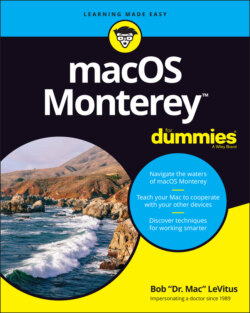Читать книгу macOS Monterey For Dummies - Bob LeVitus - Страница 48
Way #2
ОглавлениеSo, if you miss the window of opportunity to use the Undo command, don’t worry; you can still retrieve the file from the Trash:
To open the Trash and see what’s in there, just click its icon on the dock. A Finder window called Trash opens, showing you the files it contains (namely, files and folders put in the Trash since the last time it was emptied).
To retrieve an item that’s already in the Trash, drag it back out, either onto the desktop or back into the folder where it belongs. Or use the secret keyboard shortcut: Select the item(s) in the Trash that you want to retrieve and press ⌘ +Delete. This technique has the added benefit of magically transporting the files or folders you select from the Trash back into the folder from which they came. And, unlike Undo, the secret keyboard shortcut will work on a file or folder at any time, or at least until the next time you empty the Trash. Try it — it’s sweet.And if that doesn’t work, you can right-click or Control-click a file and choose Put Back from the contextual menu.
To empty the Trash, choose Finder ⇒ Empty Trash or press Shift+⌘ +Delete. If the Trash window is open and files are in the Trash, you see an Empty button just below its toolbar on the right. Clicking the button, of course, also empties the Trash.
You can also empty the Trash from the dock by positioning the pointer on the Trash icon and right-clicking (or Control-clicking) the Trash icon. The Empty Trash menu item pops up like magic. Move the pointer over Empty Trash to select it and then release the mouse button.
Think twice before you invoke the Empty Trash command. After you empty the Trash, the files that it contained are pretty much gone forever, or at least gone from your hard drive. There is no Undo for Empty Trash. So my advice is: Before you get too bold, read Chapter 24, and back up your hard drive at least once (several times is better). After you get proficient at backups, chances improve greatly that even though the files are technically gone forever from your hard drive, you can get them back if you really want to (from your backups).
The Trash icon shows you when it has files waiting for you there; as in real life, Trash that contains files or folders looks like it’s full of crumpled paper (look ahead to Figure 3-2). Conversely, when your Trash is empty, the Trash icon looks, well, empty.
Finally, although you can’t open a file that’s in the Trash, you can select it and use Quick Look (shortcut: ⌘ +Y) to see its contents before you decide to use Empty Trash and permanently delete it.
And that’s pretty much all there is to know about the Trash.