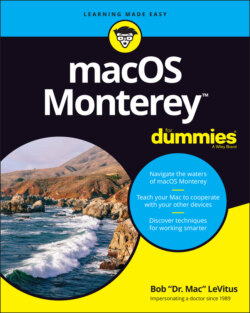Читать книгу macOS Monterey For Dummies - Bob LeVitus - Страница 56
What should you put on your dock?
ОглавлениеPut things on the dock that you need quick access to and that you use often, or add items that aren’t quickly available from menus or a Finder window’s sidebar. If you like using the dock better than the Finder window’s sidebar (for example), add your Documents, Movies, Pictures, Music, or even your Home folder or hard drive to the dock.
I suggest adding these items to your dock:
A word-processing application: Most people use word-processing software more than any other applications. Just drag the icon for yours to the left side of the dock, and you’re good to go. If you don’t have a word processor such as Microsoft Word or Apple Pages already, give TextEdit a try. It’s in every macOS Applications folder, and it’s more powerful than you expect from a freebie.
A project folder: You know — the folder that contains all the documents for your thesis, or all the notes for the biggest project you have at work, or your massive recipe collection … whatever. If you add that folder to the dock, you can access it more quickly than if you have to open several folders to find it.
A special utility or application: The Preview application is an essential part of my work because I receive a lot of different image files every day. You may also want to add internet-enabled programs you use (such as Skype, Spotify, and Twitter), your favorite graphics applications (such as Adobe Photoshop or Photoshop Elements), or the game you play every afternoon when you think the boss isn’t watching.
Your favorite URLs: Save links to sites that you visit every day — the ones you use in your job, your favorite Mac news sites, or your personalized page from an internet service provider (ISP). Sure, you can make one of these pages your browser’s start page or bookmark it, but the dock lets you add one or more additional URLs. (Refer to the “Adding dock icons” section, earlier in this chapter, for details.) You can add several URL icons to the dock, but bear in mind that the dock and its icons shrink to accommodate added icons, which makes them harder to see. Perhaps the best idea — if you want easy access to several URLs — is to create a folder full of URLs and put that folder on the dock. Then you can just press and hold your cursor on the folder (or Control-click the folder) to pop up a menu with all your URLs.
Even though you can make the dock smaller, you’re still limited to one row of icons. The smaller you make the dock, the larger the crowd of icons you can amass. You have to determine for yourself what’s best for you: having lots of icons available in the dock (even though they might be difficult to see because they’re so tiny) or having less clutter but fewer icons on your dock.
Figure 3-6 shows my dock, customized to my liking. Note that it’s been split in half for this figure, to make it easier for you to discern the individual icons.
FIGURE 3-6: I keep icons for the apps I use most in my dock, which is split into two parts for this illustration.
After you figure out which programs you use and don’t use, it’s a good idea to relieve overcrowding by removing the ones you never (or rarely) use from the dock.