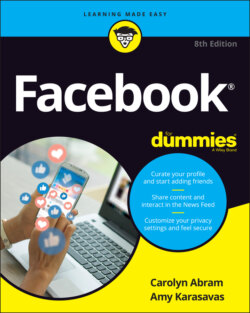Читать книгу Facebook For Dummies - Carolyn Abram - Страница 109
Creating a story
ОглавлениеStories are temporary posts that expire after 24 hours. Friends who log in within that time can see them, but friends who don’t, won’t. Stories are often meant to be added to over the course of a day, as bite-sized nuggets that dole out the, well, story of your day. Most people find it easier to add content throughout the day using their smartphones rather than their computers. Because of this preference, we describe stories in more detail when we cover using Facebook on a mobile phone, in Chapter 7.
However, you can create stories from your computer too. Just follow these steps:
1 On your News Feed, click Create a Story.This prompt appears at the top of the page, where your friends’ stories are displayed. A page opens so you can create a photo or text story, as shown in Figure 4-18.FIGURE 4-18: Start telling your story.
2 Choose Create a Photo Story or Create a Text Story.For this example, we create a photo story, because photo stories are more common than text stories. An interface for selecting photos from your computer’s hard drive appears.
3 Select the photo you want to add and then click the Open button.The photo loads in a preview page on the right.
4 Edit the photo as needed.You might want to crop the photo, rotate it, or add a text overlay (by clicking Add Text on the left). When you add stories from your phone, additional options appear.
5 Click the blue Share to Story button of the left.You return to your News Feed. The story preview appears at the top of the page, next to your friends’ stories.
6 To add more posts to your story, repeat Steps 1-5.
Stories are meant to be updated frequently, often telling the story of your day. If your first update is about the spider building a web outside your window, by all means add to the story if a bee gets tangled up in it!