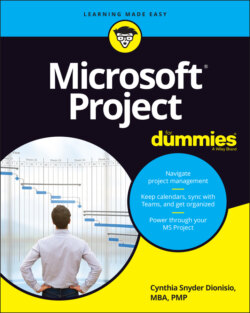Читать книгу Microsoft Project For Dummies - Cynthia Dionisio Snyder, Cynthia Snyder Dionisio - Страница 30
Indenting and outdenting (a.k.a. promoting and demoting)
ОглавлениеOutdenting and indenting are the functions you use to move tasks to higher or lower levels of detail in the WBS and the task list. In several software programs, these terms are promoting and demoting, respectively:
Outdenting a task moves it up a level in the outline (literally shifting it to the left in the outline).
Indenting a task moves it down a level in the outline (literally indenting the task to the right in the outline). Whenever you indent one or more tasks, the task above becomes the summary task. You can read more about summary tasks in Chapter 3.
You use tools from the Schedule group on the Task tab of the Ribbon, shown in Figure 2-5, to outdent and indent tasks in a project outline. The Outdent Task tool has a left-facing arrow; the Indent Task tool has a right-facing arrow.
To outdent or indent a task, follow these steps:
1 Click a task to select it.
2 Click the Indent Task or Outdent Task button, according to the action you want to take.When you indent a task, the task above it becomes a summary task. The summary task is in bold on the sheet. On the chart, a summary task has a bracket that stretches from the beginning of the earliest task to the end of the latest task.
You can build the outline even faster by indenting multiple tasks at a time. Drag to select multiple task IDs and then indent them. You can also use the standard Shift+click and Ctrl+click selection methods to select multiple tasks in a Project outline. Shift+click the task IDs to select contiguous tasks, and Ctrl+click the IDs to select discrete tasks.