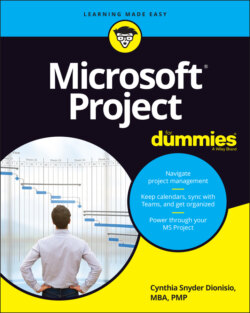Читать книгу Microsoft Project For Dummies - Cynthia Dionisio Snyder, Cynthia Snyder Dionisio - Страница 39
Creating Summary Tasks and Subtasks
ОглавлениеWhen you look at a project work breakdown structure, also known as WBS (refer to Chapter 2), or a project task list, such as the one shown in Figure 3-1, you see that it organizes tasks into levels. The upper levels are from the WBS. The lower level consists of tasks that have been decomposed from the WBS. A task that has other tasks indented below it in this outline structure is a summary task, or parent task. The tasks indented below the summary task are sometimes known as subtasks or child tasks. Summary tasks are indicated in bold in the Project outline. You can tell when a summary task has subtasks even when they are hidden because a little clear triangle is displayed to the left of the summary task. When you click the triangle with the tip of the pointer, the task expands to show the list of subtasks, and the summary task adds a black triangle to its left.
© John Wiley & Sons, Inc.
FIGURE 3-1: Summary tasks and subtasks.
In Figure 3-1 you can see that the Walls and Entry Gates summary tasks show all their subtasks. The summary tasks of Equipment, Asset Management, and Operations Readiness have hidden subtasks.
All information about a family of tasks is rolled up into its highest-level summary task. Therefore, any task with subtasks has no timing or cost information of its own: It gathers its total duration and cost from the sum of its parts.
This roll-up functionality is cumulative: The lowest-level task rolls up to its parent, which might roll up into another summary task, which rolls up (for example) into a project summary task. Any task with tasks below it gets its duration and cost information from a roll-up of its subtasks, no matter how deeply nested it may be in the hierarchy.
When you need to reorganize an outline, you can move a summary task and all its subtasks come with it, regardless of whether it’s expanded.
If a summary task is manually scheduled, the roll-up functionality doesn’t work, and Project displays warnings telling you so. The Gantt bar for the summary task has a red warning bar that shows you the calculated duration of the subtasks when they don’t match up with the summary task’s duration. The summary task’s Finish field entry also has a red, squiggly underline to indicate a potential scheduling problem. To deal with this situation, you can change the summary task to use auto-scheduling, in which case it calculates roll-up data correctly. If you want the summary task to continue to be manually scheduled, you can edit its finish date or use the Task Inspector, as described in Chapter 11, to fix the summary task schedule.