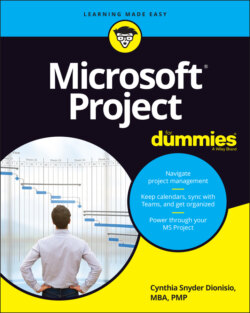Читать книгу Microsoft Project For Dummies - Cynthia Dionisio Snyder, Cynthia Snyder Dionisio - Страница 35
Inserting one project into another
ОглавлениеYou can also insert tasks from one project into another. You do this by inserting an entire, existing project into another project. The project that’s inserted is called a subproject. This method is useful when various project team members manage different phases of a larger project. The capability to assemble subprojects in one place allows you to create a master schedule from which you can view, all in one place, all the pieces of a larger, more complex project.
Follow these steps to insert another Project file into the schedule:
1 In Gantt Chart view, select the task in the task list above which you want the other project to be inserted.
2 From the Project tab, in the Insert group, select Subproject.The Insert Project dialog box appears, as shown in Figure 2-9.
3 Using the navigation pane and file list, locate the file that you want to insert and click it to select it.
4 If you want to link to the other file so that any updates to it are reflected in the copy of the project you’re inserting, make sure that the Link to Project check box is selected.
5 Click the Insert button to insert the file.The inserted project appears above the task you selected when you began the insert process. You may want to choose Insert Read-Only from the Insert drop-down list if you just want people to be able to view the file, but not make any changes to it.
© John Wiley & Sons, Inc.
FIGURE 2-9: Inserting a link to another project.
The inserted project’s highest-level task appears at the level of the task you selected when you inserted the project, with all other tasks below it in outline order. If you need to, use the Outdent Task button and Indent Task button on the Formatting tab to place the inserted tasks at the appropriate level in the project.