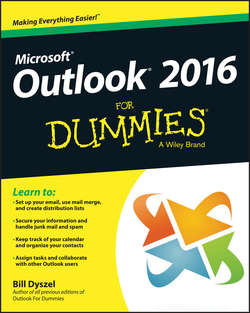Читать книгу Outlook 2016 For Dummies - Dyszel Bill - Страница 11
На сайте Литреса книга снята с продажи.
Part I
Getting Started With Outlook 2016
Chapter 1
Outlook Features You Really Need to Know
Doing Anything in Outlook the Easy Way
ОглавлениеWell, okay, maybe you can’t use Outlook to decipher hieroglyphics, but if you know a little about basic email techniques, you can do a lot in Outlook, such as click an icon to do something, to view something, or to complete something.
Using Outlook is so easy, I can sum it up in just a few simple sentences to cover the most common tasks:
✔ Open an item and read it: Double-click the item.
✔ Create a new item: Click an icon in the Folder pane, click the New button on the Ribbon at the top of the screen, and fill out the form that appears. When you’re done, click the Send button – or, alternatively, click the Save and Close buttons.
✔ Delete an item: Click the item once to select it and then click the Delete icon on the Ribbon at the top of the screen. The Delete icon has a black X. You can also press the Delete key on your keyboard.
✔ Move an item: Use your mouse to drag the item to where you want it.
Does that seem too simple? No problem. If you have an itch to complicate things, you could try to use Outlook while hopping on a pogo stick or flying a jet plane. But why? These four tricks can take you a long way.
Outlook can also do some sophisticated tricks, such as automatically sorting your email or creating form letters, but you’ll need to understand a few details to take advantage of those tricks. The other 300-plus pages of this book cover the finer points of Outlook. If you only wanted the basics, I could’ve sent you a postcard.
The figures you see in this book and the instructions you read assume you’re using Outlook 2016 the way it comes out of the box from Microsoft – with all the standard options installed. If you don’t like the way the program looks (or how things are named) when you install Outlook, you can change many of the things you see. If you change too much, however, some instructions and examples I give you won’t make sense because then the parts of the program that I talk about may have names you gave them rather than the ones Microsoft originally assigned. The Microsoft people went to great lengths to make Outlook’s features easy to find. I suggest leaving the general arrangement alone until you’re comfortable using Outlook.