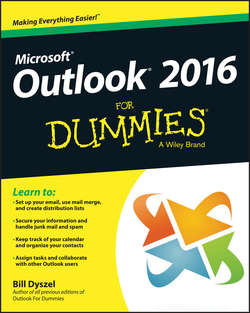Читать книгу Outlook 2016 For Dummies - Dyszel Bill - Страница 13
На сайте Литреса книга снята с продажи.
Part I
Getting Started With Outlook 2016
Chapter 1
Outlook Features You Really Need to Know
Sending a File
ОглавлениеSome people swear they do nothing but exchange email all day. Swearing is exactly what I’d do if I were in their shoes – believe me. If you’re lucky, you probably do lots of things other than exchange email; you probably do most of your daily work in programs other than Outlook. You might create documents in Microsoft Word or build elaborate spreadsheets with Excel. When you want to send a file by email, Outlook gets involved, although sometimes, it works in the background.
To email a file, follow these steps:
1. Open the document in Microsoft Word.
The document opens on-screen.
2. Click the File tab in the upper-left corner of the screen.
The Backstage view opens.
3. Choose Share.
The Share page opens. Yes, I know you learned how to share in kindergarten, but this is different.
4. Choose Email.
A list appears, detailing different ways to send your file via email.
5. Click the Send as Attachment button.
The New Message form opens with your document listed on the Attached line, as shown in Figure 1-2. If you want to type a message in the main part of the screen, you can, but it isn’t necessary.
Figure 1-2: You can email a document right from Microsoft Word.
Whew! When you’re just sending one Word file, these steps seem like a long way to go, but they’ll always get your document on its way. For some reason, the folks at Microsoft made this task more laborious as the years have passed. But don’t be discouraged. If you email documents frequently, I describe a more powerful way to attach files in Chapter 5.