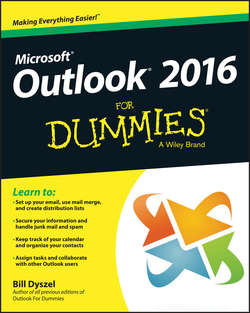Читать книгу Outlook 2016 For Dummies - Dyszel Bill - Страница 5
На сайте Литреса книга снята с продажи.
Introduction
How This Book Is Organized
ОглавлениеTo make it easier to find out how to do what you want to do, this book is divided into parts. Each part covers a different aspect of using Outlook. Because you can use similar methods to do many different jobs with Outlook, the first parts of this book focus on how to use Outlook. The later parts concentrate on what you can use Outlook to do.
Part I: Getting Started With Outlook 2016
I learn best by doing, so the first chapter is a quick guide to the things that most people do with Outlook on a typical day. You find out how to use Outlook for such routine tasks as handling messages, notes, and appointments. You can get quite a lot of mileage out of Outlook, even if you only check out the things I describe in the first chapter.
Because Outlook allows you to use similar methods to do many things, I go on to show you the things that stay pretty much the same throughout the program: how to create new items from old ones by using drag and drop; ways to view items that make your information easy to understand at a glance; and the features Outlook offers to make it easier to move, copy, and organize your files.
Part II: Taming the Email Beast
Email is now the most popular function of computers. Tens of millions of people are hooked up to the Internet or an office network. The problem is that email can still be a little too complicated. As I show you in Part II, however, Outlook makes email easier. Computers are notoriously finicky about the exact spelling of addresses, correctly connecting to the actual mail service, and making sure the text and formatting of the message fit the software you’re using. Outlook keeps track of the details involved in getting your message to its destination.
Outlook also allows you to receive email from a variety of sources and manage those messages in one place. You can slice and dice your list of incoming and outgoing email messages to help you keep track of what you send, to whom you send it, and the day and time you send it.
Part III: Managing Contacts, Dates, Tasks, and More
Outlook takes advantage of its special relationship with your computer and your office applications (Microsoft Outlook with Microsoft Office, Microsoft Internet Explorer, and Microsoft Windows – notice a pattern?) to tie your office tasks together more cleanly than other such programs and to make it easier to deal with all the stuff you have to do. The chapters in Part III show you how to get the job done with Outlook.
In addition to planning and scheduling, you probably spend lots of time working with other people. You need to coordinate your tasks and schedules with theirs (unless you make your living doing something weird and antisocial, such as digging graves or writing computer books). Outlook allows you to share calendar and task information with other people and also keep detailed information about the people with whom you collaborate. You can also assign tasks to other people if you don’t want to do those tasks yourself. (Now … there’s a time-saver.) Be careful though – other people can assign those tasks right back to you.
Outlook has parts that many people never discover. Some of those parts are obscure but powerful – and others aren’t part of Outlook at all (technically speaking). Maybe you want to know how to do such things as create custom forms and set up Outlook to get email from the Internet. If you use Outlook at home or in your own business or if you just want to soup up your copy of Outlook for high-performance work, you’ll find useful tips in Part III.
Part IV: Beyond the Basics: Tips and Tricks You Won’t Want to Miss
Some parts of Outlook are less famous than others but no less useful. Part IV guides you through the sections of Outlook that the real power users exploit to stay ahead of the pack. You may want to understand how to make Outlook connect with social media, set up your home office, or take some first steps in email marketing. You’ll get that in Part IV.
Part V: Outlook at Work
Big organizations have different requirements than small businesses. Many large companies rely heavily on Outlook as a tool for improved teamwork and project management. Part V shows you the parts of Outlook that work best in the big leagues (or for people with big ambitions). You’ll get all the information you need to collaborate using Office 365 and Microsoft Exchange, beef up your security, customize the way Outlook looks and works, and check your Outlook account when you’re not in the office by using Outlook Web Access or your favorite mobile device.
Part VI: The Part of Tens
Why ten? Why not! If you must have a reason, ten is the highest number you can count to without taking off your shoes. A program as broad as Outlook leaves a great deal of flotsam and jetsam that doesn’t quite fit into any category, so I sum up the best of that material in groups of ten.