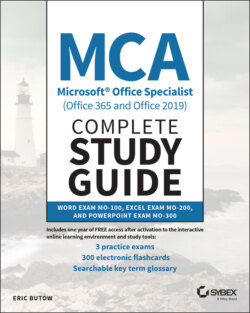Читать книгу MCA Microsoft Office Specialist (Office 365 and Office 2019) Complete Study Guide - Eric Butow - Страница 83
Formatting Text in Multiple Columns
ОглавлениеIf you want to put your text into more than one column, here are the steps to add multiple columns in Word:
1 Select the text that you want to change. If you want to change all the text, press Ctrl+A.
2 Click the Layout menu option.
3 In the Layout ribbon, click Columns in the Page Setup section.
4 Click the number of columns in the drop‐down list. The default is One. You can select as many as Three, shown in Figure 2.11.
If you want to change how columns look on the page, click More Columns in the drop‐down list. The Columns dialog box appears so that you can change the number of columns, the width of each column, and the spacing between each column.