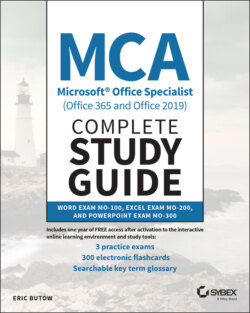Читать книгу MCA Microsoft Office Specialist (Office 365 and Office 2019) Complete Study Guide - Eric Butow - Страница 85
Inserting Page, Section, and Column Breaks
ОглавлениеWord makes it easy to insert the page, section, or column break you need. Start by clicking the cursor at the place in your document where you want to add the break. In the Layout ribbon, click the Breaks icon in the Page Setup area, as shown in Figure 2.12.
FIGURE 2.12 Breaks icon
In the drop‐down menu, click one of the following options:
Page: Use this option to leave the rest of the current page blank and enter new text on the next page.
Column: Select this option to have text following the current column continue in the next column.
Text Wrapping: Choose this option to wrap text around objects on a page, such as body text around a picture and its associated caption.
Next Page: Use this option to end the current section and create a new section on the next page.
Continuous: Select this option to end the current section and create a new section on the same page.
Even Page: Choose this option to end the current section and create a new section on an even‐numbered page. For example, if you're on page 2 and you create a new even‐numbered page section, then the next page will have the page number 4.
Odd Page: Use this option to end the current section and create a new section on an odd‐numbered page. For example, if you're on page 1 and you create a new odd‐numbered page section, then the next page will have the page number 3.