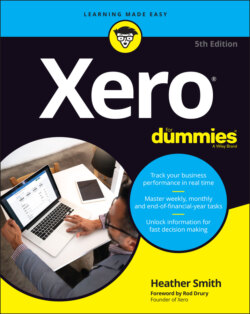Читать книгу Xero For Dummies - Heather Smith - Страница 29
SNAPPY TIPS TO MASTER YOUR BROWSER
ОглавлениеTo optimise your Xero work time, I offer here a few tips I’ve gathered along the way with regard to working with monitors and browsers.
Firstly, I recommend working with two desktop monitors side by side. Set up one monitor in landscape and perhaps even consider having the other one in portrait position. (That is, the whole monitor turned on its side, not just the page shown in portrait view.) Some pages in Xero are long, and having the whole screen in portrait position allows an extended view.
Secondly, because you’re accessing Xero via a web browser, you can also make use of the pretty nifty shortcuts your browser offers. Each browser type may use slightly different names, but here are some of the more useful features you’re likely to have available:
Duplicate: Click on the address bar of a web page you already have open, press Alt–Enter, and the same page opens in a different window or tab. This option, available on Firefox and Google Chrome, allows you to open a single Xero file and access different pages within it via many tabs across the browser — useful if you want to work in one area, such as reconciling, and you also want to see how your work affects another area, such as the reports.
Paste and Go: Once you’ve copied a hyperlink, open a new browser window or tab, right-click in the address field, and choose the option Paste and Go. You’re taken to the address without having to paste and then press enter — saving you one key stroke. This option is available on Firefox and Chrome. For embedded links, pressing Ctrl while clicking the link opens a link in a new tab.
Refresh/Reload: To view updated Xero data if you or someone else is working in Xero on another screen, simply click the Refresh/Reload symbol or F5. All browsers should offer the refresh option, usually around the end of the address bar.
Finally, if you want to guide someone to look at a particular area of Xero, you can copy the hyperlink from the address bar in the browser and email the hyperlink to the person. If they click on it while logged into the same Xero file, and as long as they have the appropriate user access, they will go directly to the particular area you referenced.
For optimal performance, consider the following:
On a regular basis, refresh the browser by clearing the cache and cookies. You can do this by deleting your browsing history or clearing website data through the browser settings.
Install Skype, so contacts can be called via Xero (this is optional but allows you to make free or cheap phone calls — see Chapter 5 for more).
If using the Firefox browser, turn off Firebug because it can slow access.
Once you’ve checked your requirements and set your browser up correctly, you can run the Xero checkup tool to see if any issues are identified — just go to checkup.xero.com.