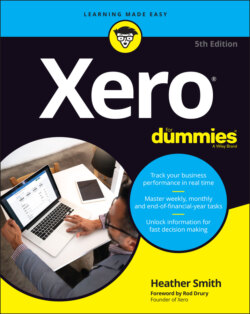Читать книгу Xero For Dummies - Heather Smith - Страница 35
ADDING A SECOND LAYER OF SECURITY
ОглавлениеXero Verify is an authenticator app that offers a second layer of security to protect against hackers accessing your Xero data. Using a protocol known as multi-factor authentication (MFA), Xero Verify sends a push notification to your mobile device when you log into Xero. Tap the pop-up message once to authenticate.
Install the Xero Verify app on your smartphone from your Apple or Android app store, and then log in to Xero with your user name and password. Xero opens to an information page on this security feature. Once ready to proceed, click the button labelled Set Up Multi-factor Authentication. You can choose your authenticator app in the next window (either Xero Verify or another authentication app). Next, click the Use Xero Verify button, open the Xero Verify App on your smart device, allow access to your camera by clicking OK, and scan the QR code that appears on the Xero desktop screen. If you are on an Apple device, confirm that it’s OK to receive push notifications. Complete the setup by clicking the blue Continue button on the desktop screen. In case you cannot access your smart device, add a backup email or security question.
The next time you log into Xero, enter your user name and password as usual. Xero will then send a notification to your phone. If it suits you, check the box beside Skip This Step for 30 Days on the desktop screen before grabbing your phone and clicking yes on the pop-up message from Xero. This step confirms that it’s you trying to access Xero. If the pop-up message goes MIA, Xero Verify generates an authentication code every 30 seconds. Next, open up the Xero Verify app and manually enter the authentication code into the Xero desktop.
The push notification method is faster than an authentication code, but it’s handy to know the backup option.