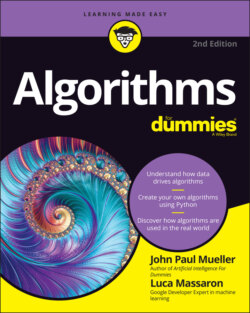Читать книгу Algorithms For Dummies - John Paul Mueller, John Mueller Paul, Luca Massaron - Страница 56
Configuring settings
ОглавлениеThe Tools ⇒ Settings option displays the Settings dialog box, shown in Figure 3-2. The four settings tabs perform these tasks:
Site: Configures how the site works. The most interesting setting is the theme. Selecting Adaptive lets Colab choose the interface colors based on lighting conditions. You can also configure display and access settings on this tab.
Editor: Determines how text appears onscreen and how the interface works. For example, you can set the key bindings to work like those in Vim (a text editor included on Unix and Linux systems, generally as the vi utility; see
https://www.vim.org/) if desired. You can also select font size, spaces for each level of indentation, and a plethora of other settings.Colab Pro: Provides an advertisement for Colab Pro (
https://colab.research.google.com/signup), which gives you some significant benefits like faster GPUs, longer runtimes, and more memory — all of which let you get more work done in a shorter time.Miscellaneous: Contains fun settings. You can choose from three visual effects: adding thunder and lightning using the Power Level setting; letting a Corgi run across the top of the display; and allowing a kitten to run across the top of the display. You can choose any mix of these visual effects.
FIGURE 3-2: The Settings dialog box helps you configure the Colab IDE.