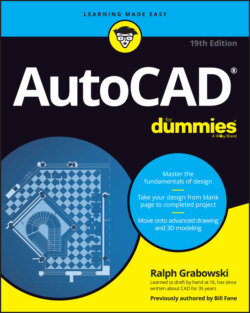Читать книгу AutoCAD For Dummies - Ralph Grabowski - Страница 14
PROFILING YOUR DISPLAY
ОглавлениеThe illustrations and descriptions in this chapter and throughout the book show the default configuration of the AutoCAD 2023 Drafting & Annotation workspace. That is, I show the way the screen looks when you use the standard version of AutoCAD and not a flavored version, such as AutoCAD Architecture or AutoCAD Mechanical. The main change I make in this book from AutoCAD’s default settings is to configure the drawing area background to be white because the figures show up better in print. The default background color in both AutoCAD and AutoCAD LT is dark gray, but many longtime users prefer a pure black background for less glare but this is much less of an issue with today’s LCD flat-panel displays. You may want to set a black or a white background on your own system or stay with the default gray background. It’s your choice, and there’s no right or wrong way. Some AutoCAD object colors show up better on a light background, and some are better on a black one.
When you want to print in color, you may use a white screen so that WYSIWYG (What You See Is What You Get) on your monitor matches what you see on paper. This is discussed in Chapter 16.
You may also notice subtle differences in AutoCAD’s appearance, depending on which version of Windows you’re using and if you have used the Windows Control Panel to set it up for best performance, instead of the default setting of best appearance.
As slick as they are, navigating Ribbon panels and browsing the Application menu aren’t always the most efficient ways of doing things. When you want to do real work, you need to combine the Ribbon panels with other methods, especially entering commands and options at the keyboard or choosing them from right-click menus.
A workspace defines the AutoCAD environment, including such things as which version of the Ribbon menu to display and whether or not toolbars are used. In addition to the default Drafting & Annotation workspace, a few additional preconfigured workspaces are available from the Workspace Switching button. You can customize workspaces. I stick with the out-of-the-box Drafting & Annotation workspace, except in Part 5, where I use the one for 3D modeling.