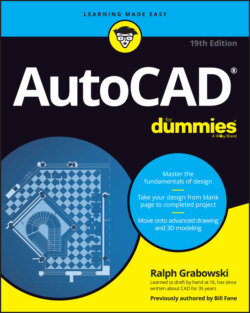Читать книгу AutoCAD For Dummies - Ralph Grabowski - Страница 15
For your information
ОглавлениеLocated at the right side of the program title bar, InfoCenter serves as Information Central in AutoCAD. You can
Search for information. Type a keyword and then click the magnifying glass for more information.
Sign in to your Autodesk account. Click the Sign In link and log in with your username and password. Your Autodesk account may give you access to additional services, such as web-based file storage and collaboration service in the cloud.
Download free or inexpensive add-ons. Click the button that looks like a shopping cart to open the Autodesk App Store website and download apps for designing staircases, creating rebar, and much more.
Connect to Autodesk via social media. Click the triangle button to see a list of links for product updates and to connect to Autodesk via social networks such as YouTube, Twitter, and Facebook. (This button appears after you open a drawing.)
Find help. Click the question mark button in the InfoCenter area to open the online Help site.
You may already be familiar with the Quick Access toolbar in Microsoft Office applications. Other features AutoCAD has in common with Office (and most Windows applications) are the capability to have more than one file open at a time, to cut or copy and paste between files, to tile or cascade multiple open files (see Figure 2-3), and to minimize, restore, and maximize individual drawings and the application itself.
FIGURE 2-3: The AutoCAD screen with several windowed drawings in view.