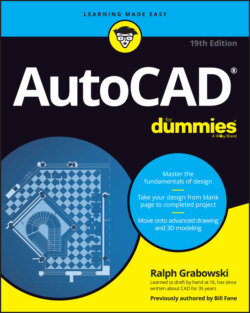Читать книгу AutoCAD For Dummies - Ralph Grabowski - Страница 22
Let your fingers do the talking: The command line
ОглавлениеThe command line (or command window, or command prompt, or command area, or whatever else you want to call it), as shown in Figure 2-8, is a throwback to the dark ages of AutoCAD. It puzzles newcomers and delights AutoCAD aficionados. Despite the razzle-dazzle of Dynamic Input, the command line is still the most efficient way to perform many AutoCAD operations.
Cozy up to the command line, because it’s AutoCAD’s primary communications conduit to you. AutoCAD displays prompts, warnings, and error messages in the command line that Dynamic Input may not show. Even when Dynamic Input gives you the same info, glancing at the command line is more efficient.
If you take away only one tip from this book, it should be this: “When all else fails, read the command line!”
The command line is a semitransparent toolbar that can float anywhere on the screen, allowing drawings to show through it. This recovers some of the vertical window area that was lost to the Ribbon. Hey, Microsoft, computer screens are getting wider, not taller! By default, the command line displays one command input line plus the last three input prompts, but you can change the number of prompts that are displayed.
As a command is running, the command line often displays several options that can be chosen during the command. You choose an option by entering the uppercase letter or letters shown in each option, such as Close or LWeight. It’s usually, but not always, the first letter. Some commands have more than one option whose name begins with the same letter, such as Entity versus Exit, so you enter E for Entity but X for eXit. For consistency, some options use a letter other than the first letter even if the current command doesn’t have conflicts. The most common example is eXit, which always uses X even if no other options in the current prompt start with E. Entering command option choices is not case-dependent. X or x will both work. However, ON and OFF must be entered in full because they are shown in all uppercase.
FIGURE 2-8: Obey the command line; that is an order.
You don’t even need to type the option letter. You can select an option by using the mouse and clicking it in the command line.