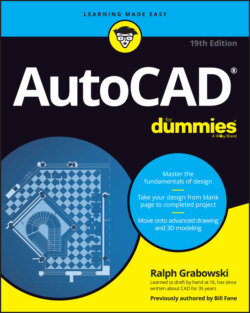Читать книгу AutoCAD For Dummies - Ralph Grabowski - Страница 28
Fun with F1
ОглавлениеUnfortunately, in AutoCAD, F1 doesn’t stand for Formula One. Pressing F1 at any time opens the online Help window, shown in Figure 2-10, as does clicking the question mark.
Click the down arrow beside the question mark to open the Help menu with additional help-related options.
As is the case with most Windows programs, AutoCAD Help is context-sensitive. For example, if you start the Line command and just don’t know what to do next, Help will, er, help. You can browse the online Product Documentation from the AutoCAD Help page or type words in the Search box to look for specific topics. In this book, I sometimes direct you to the AutoCAD online Help system for information about advanced topics.
FIGURE 2-10: Help is at your F1 fingertip.
As mentioned, when you enter a command name in the command prompt, AutoCAD displays a list of commands with similar names. When you move the cursor to a listed command name, a question mark appears next to the name. Click the question mark to display the Help screen. To locate where the command is positioned on the Ribbon, click the Find button near the top of the Help window, and AutoCAD switches the Ribbon menu to the tab that contains the command in question and highlights its specific panel and icon.
You really do need to take advantage of the online Help resources because AutoCAD contains so many commands (nearly a thousand) and options. Everyone from the greenest beginner to the most seasoned expert can find out something by using online Help. Take a moment to peruse the home page of the main Help system so that you know what’s available. Throughout this book, I direct you to pages in the Help system that I think are particularly useful, but don’t be afraid to explore on your own when you get stuck or feel curious.
The good news is that the online Help system is always being monitored and updated to reflect how people are using it and to update any errors or omissions. The bad news is that if you don’t have a current internet connection, all you get is the local stripped-down version. The more good news is that you can click the down arrow next to the question mark icon and choose Download Offline Help to download and install the latest version of the full-meal deal. After you do so, AutoCAD always looks for an internet connection first so that you get the latest help — but if it can’t connect, it falls back to the downloaded version you installed. The install program offers to download Help, which should be pretty well mandatory for your laptop.